Signing the Document and Approval Workflow
To sign a document and initiate the approval workflow, follow the steps below.
- Click the View Letter hyperlink.
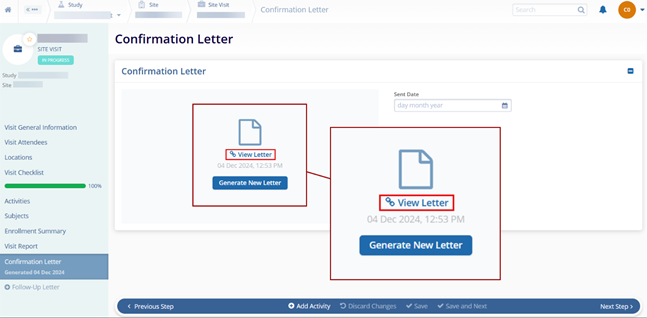
- On the TI viewer of the Trial Interactive Collaborative Room,
opened in a new tab of the browser, click the Edit
Document button displayed in the top left corner.
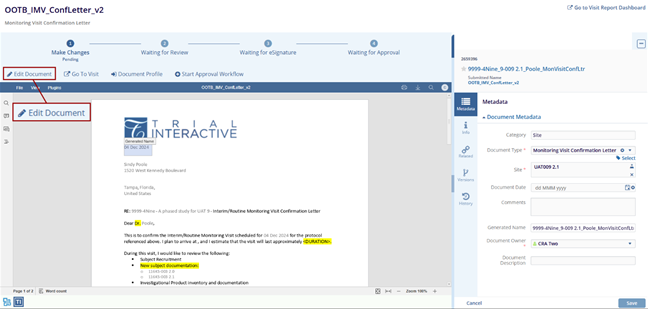
- Make the required changes in the document and click on the Save Changes button.
- On the Commit Changes popup window, enter the
comments and click on the Save button.
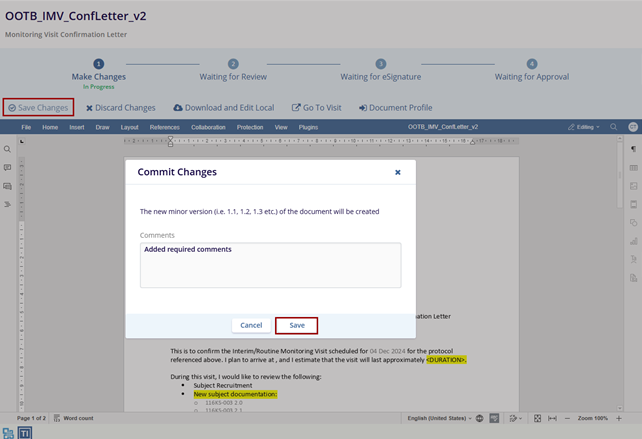
Note:
- The page is refreshed and all the values that are entered in the Visit Report Checklist are displayed in the document.
- Once the changes are saved, the Make Changes step shows ‘Pending Status’
- Click the Start Approval Workflow button.
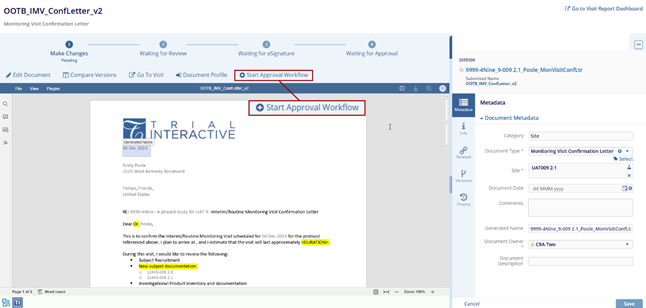
- A notification is displayed in the top right corner – Add
document(s) to Monitoring Visit Workflow.
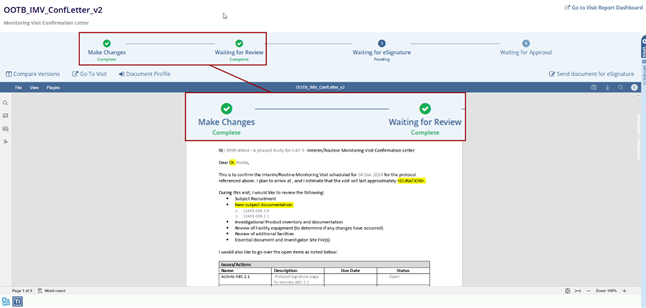
Note:
- The Make Changes stepper displayed in the top right corner shows a green tick mark with Complete status.
- If the one-step workflow is enabled, the Waiting for Review steeper also shows the Completed status.
- If a two-step workflow is enabled, the reviewer user (probably the CSM user) has to complete that step.
- When the Reviewer signs/approves the review, the Waiting for Review stepper displayed at the top shows a green tick mark with a Complete status with the email ID of the reviewer and the date of process.
- Click the Send document for eSignature button
displayed in the top right corner.
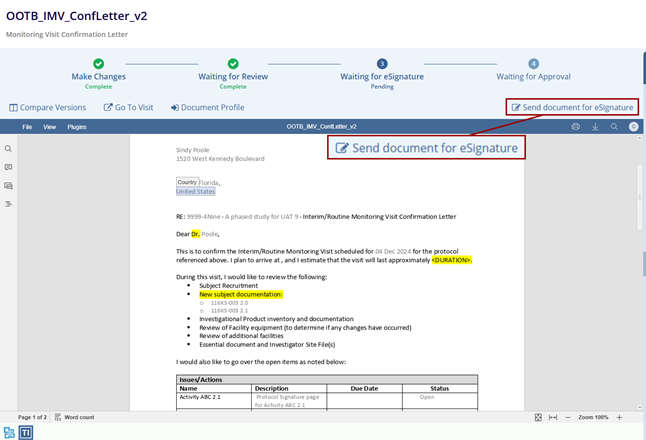
- On the eSignature screen, select a radio button for eSignature Type – Parallel or Serial.
- Select the checkbox(s) displayed in front of the email IDs and mention the ‘Signer Role’ by accessing the dropdown options.
- Click OK at the bottom of the screen. The
document needs to be signed by the number of users mentioned in the
‘Send for ESignature’ window.
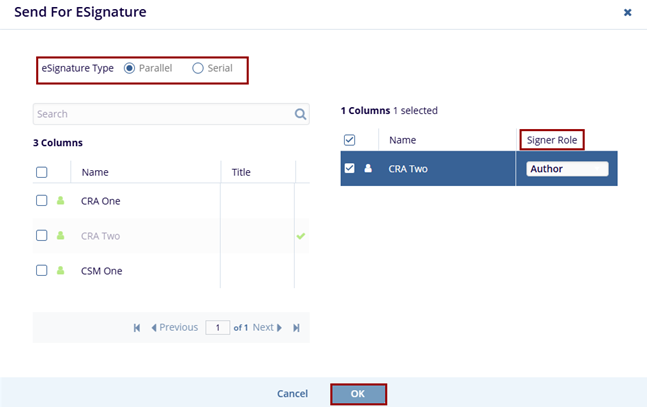
- The Waiting for eSignature stepper displays In Progress with the number of signers. It also displays the ‘Sign Document’ and ‘Decline Signature’ buttons in the top right corner.
- Click on the View Details to check the eSignature status for the letter.
- Click on the Sign Document button.
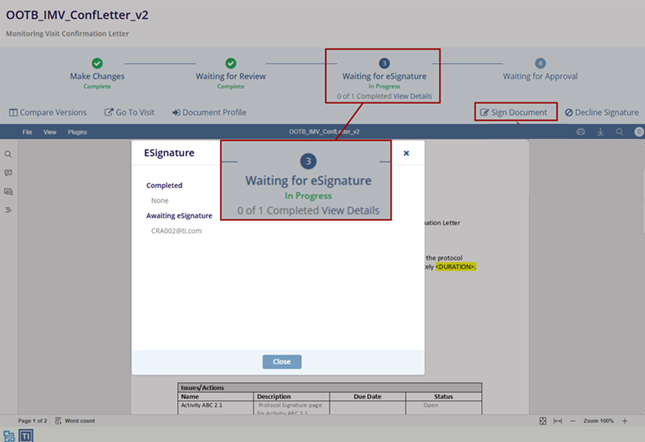
- On the Sign Document screen, select a reason from the ‘Reasons’ dropdown menu, add the
required comments in the ‘Comments’ section, and click in the Sign Document
button.
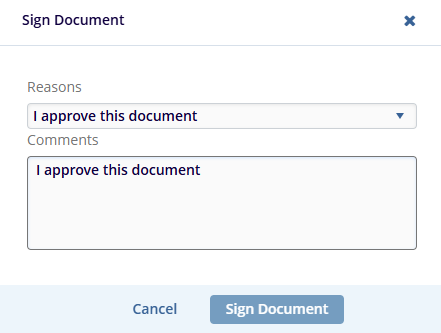
- On the Please Provide Your Credentials screen, enter the Username and Password
in the fields as indicated with an asterisk (*) and click OK.
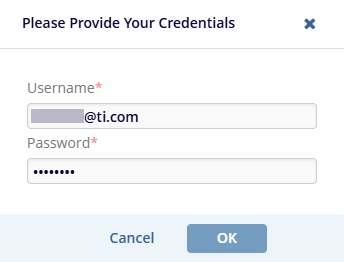
- The document is signed and approved. The Waiting for Approval stepper displays a green tick mark with the email ID of the signed user and the date of signature below.
- Refresh the page and navigate to the last page of the document to view the signature.
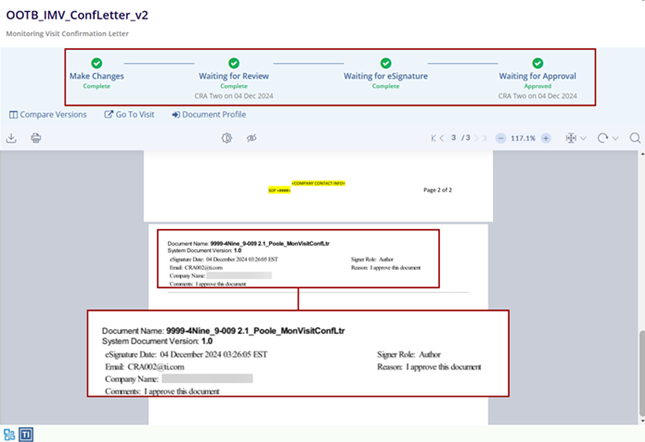
Didn’t find what you need?
Our dedicated Project Management and Client Services team will be available to meet your needs
24 hours a day, 7 days a week.
Toll Free:
(888) 391-5111
help@trialinteractive.com
© 2025 Trial Interactive. All Rights Reserved


 Linkedin
Linkedin
 X
X

