Site Visit Confirmation Letter Creation
To create a Site Visit Confirmation Letter, follow the steps below
- Navigate to the Site Visit General Information screen by following the steps detailed in the Site Visit Navigation section and click on the +Confirmation Letter link.
- On the Confirmation Letter screen, click on Generate
Letter.
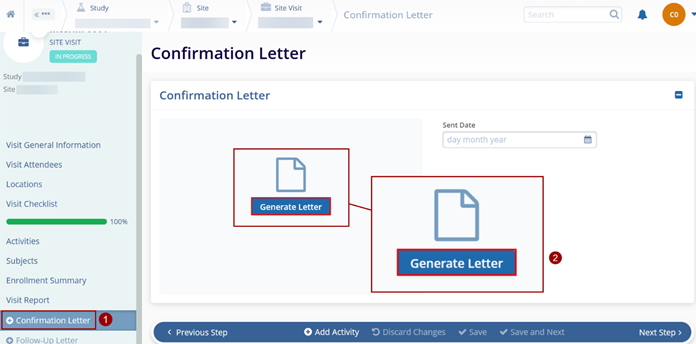
- On the Generate Confirmation Letter screen, perform the following on the following
screens and click on the Next button until the last step.
- Select Sections: Switch On or Off the Activities, Attendees, Locations, and Subjects toggle to access the particular sections.
- Select Activities: Select the required activities by clicking on the checkbox.
- Select Attendees: Select the required attendees by clicking on the checkbox.
- Select Locations: Select the required locations by clicking on the checkbox.
- Select Subjects: Select the required subjects by clicking on the checkbox.
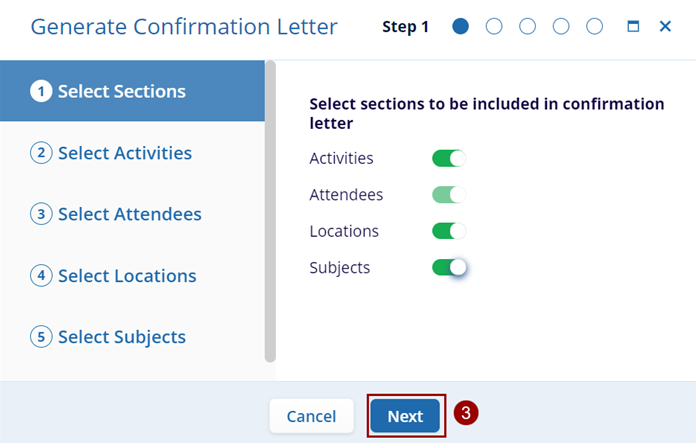
- At the last step, click Create.
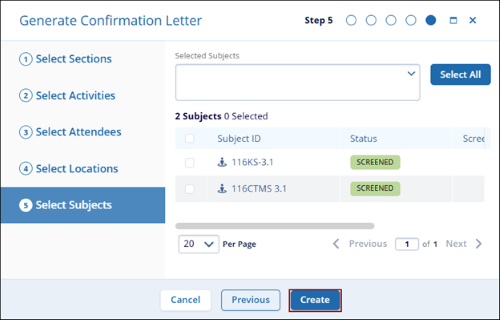
- Once all the steps have been completed, the confirmation letter is generated and can be
viewed on the Confirmation Letter screen.
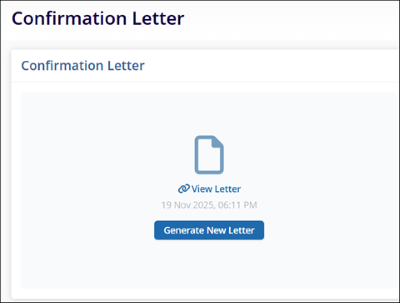
Note:
CRAs can create confirmation letter at any point of time and specify any date as the Sent Date.
Didn’t find what you need?
Our dedicated Project Management and Client Services team will be available to meet your needs
24 hours a day, 7 days a week.
Toll Free:
(888) 391-5111
help@trialinteractive.com
© 2025 Trial Interactive. All Rights Reserved


 Linkedin
Linkedin
 X
X

