Add, Edit, Delete, and Export Site Visits
To add, edit, and delete a site visit follow the steps below.
Create Site Visit
- Navigate to the Site Visit screen by following the steps in the Site Visit Navigation.
- Click on the +Add Visit button.
- On the Create Site Visit form, add the required details
- Click on the Create button.
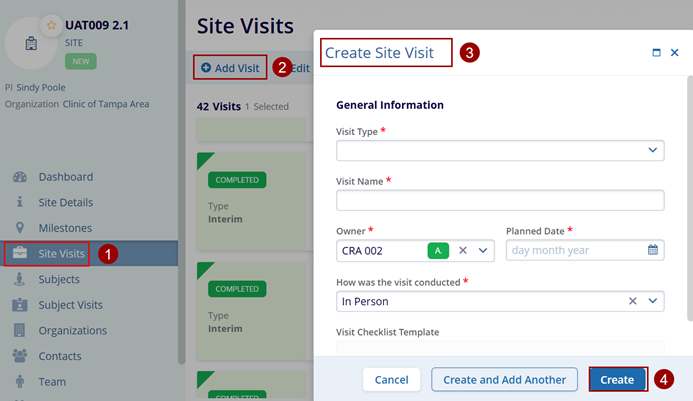
Edit Site Visit
To edit the site visit, follow the steps below.
- Click on the Site Visit.
- Click on the Edit button from the top menu bar.
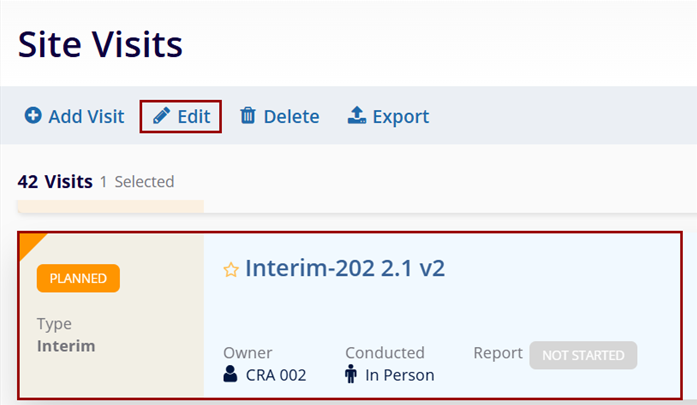
- On the Visit General Information screen, make the required edits and click on the
Save button.
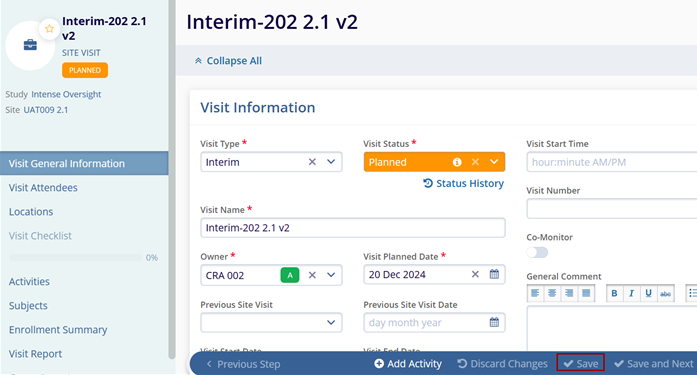
Delete a Site Visit
To delete a site visit, follow the steps below
- Select a site visit Planned or Draft status.
- Click on the Delete button.
-
On the Confirmation popup, click on the Delete button.
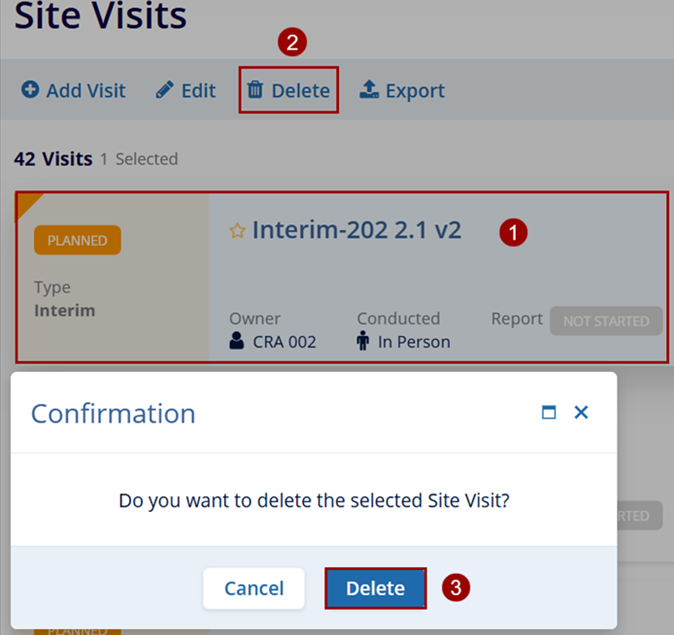
Export
To export the site visit data from List and Card views, click on the Export button and follow the standard steps detailed in the Exporting Contacts section.
To export the data in Calendar View, follow the steps below.
- On the Site Visits screen, click on the Calendar View icon and click on the Export button from the top menu bar.
- Select the Export Calendar option.
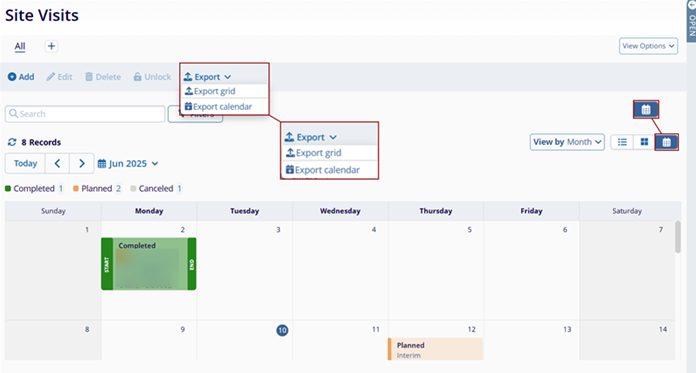
- On the Export window, select either PDF Document or PNG Image as export options and
click on the Export button.
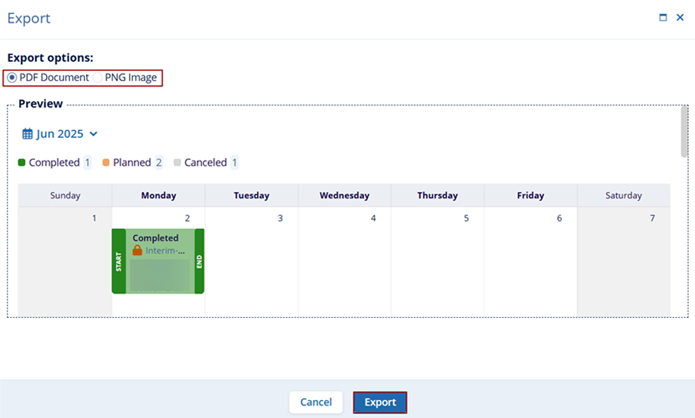
Didn’t find what you need?
Our dedicated Project Management and Client Services team will be available to meet your needs
24 hours a day, 7 days a week.
© 2025 Trial Interactive. All Rights Reserved


 Linkedin
Linkedin
 X
X

