Add Event Trigger
The Add button in the Event Trigger allows user to defining the event type and aligns it with the automatic creation of the event and set to the selected status.
To Add Event Trigger, follow these steps:
- Open the Event Manager module from the left-side menu and select Event Triggers to view existing triggers.
- Click the statuses dropdown, select the statuses such as active or close in that user can add Event Trigger,
- Click the Add button to create a new trigger in the selected statuses.
- In the Event Trigger General Info screen, enter the Event
Trigger Name, configure Event Name auto naming, if necessary,
select the Category (e.g., Country), choose an Event Type, and
optionally set a Due Date Period if required, choose an Event Type,
set the Status to COMPLETED, select the Set Event Completed Date
option (either ‘Same as Status Date’ from the Country
profile or ‘No Event Completed Date’), and add a
Description if needed, then click Next.
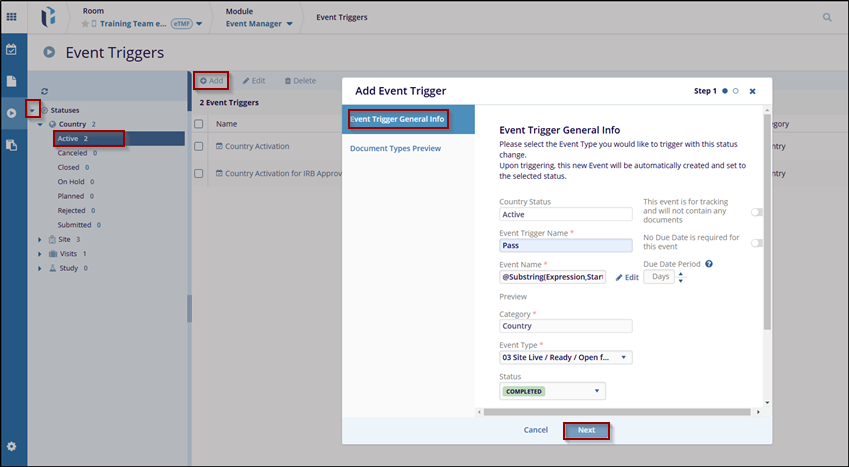
- Click Next to proceed, review the
details, and save the event trigger.
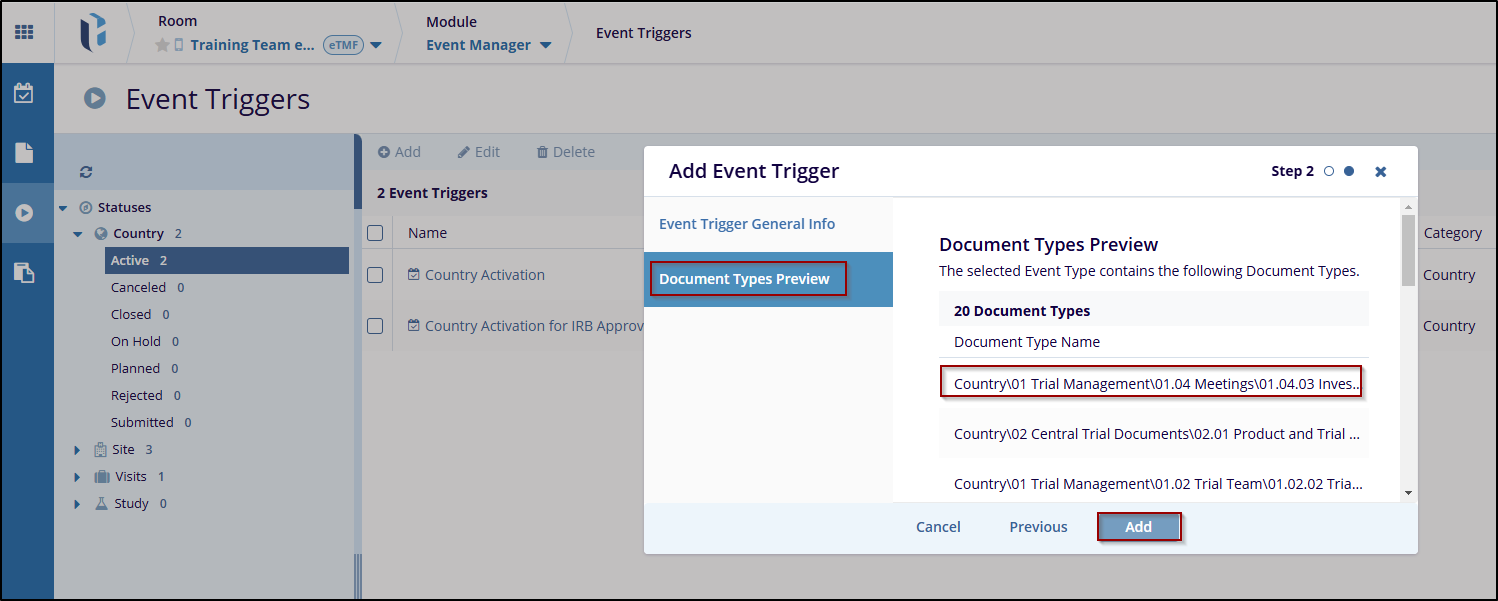
- Added Trigger will be present in Grid.
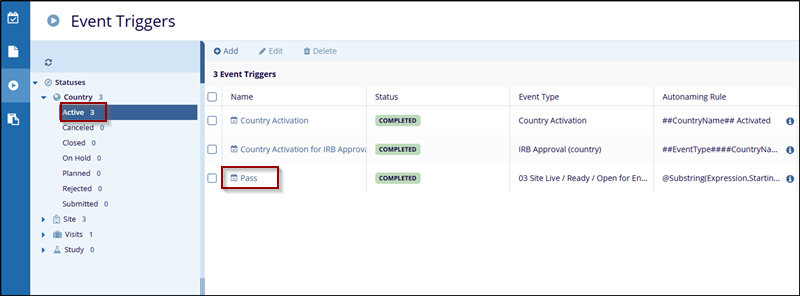


 Linkedin
Linkedin
 X
X

