Room Settings
The Room Setting Module allows the Room Administrators to manage the room.
Enter the specified room and access the Settings module from the Navigation Grid to open the Settings tile.
Refer to the screenshot below:
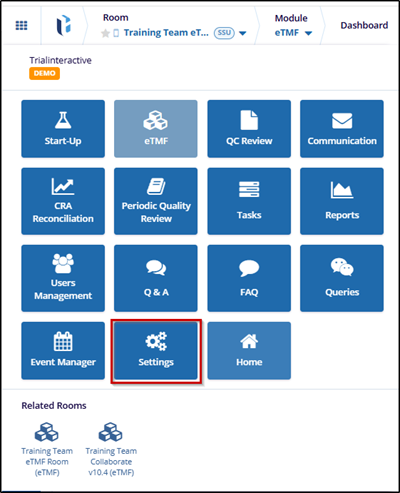
- Room administrators can access the available menus through the left pane on the Room Settings page.
- By default, when Administrator users click Settings, only the first item in the General Settings menu—the About page of the study room—is displayed.
- Most room settings menus in the left panel are organized into sub-menus, enabling targeted modifications for each category.
- To view and modify a specific sub-menu in Settings, click the arrow next to the main menu to expand it.
- Clicking a sub-menu opens it as a separate tab on the right side of the screen. If users click multiple sub-sections, a new tab is created for each item clicked.
- Right-clicking a tab provides an option to Close Tab, Close Other Tabs and Close All Tabs.
- A search box at the top of the left panel is available to help users quickly locate specific settings. (To understand more about Search functionality, refer to Search in TI section)
- Administrator users can view and change most of the room settings in Trial Interactive.
- Room settings are usually determined during the initial room configuration and remain largely unchanged throughout the duration of the study.
- In most menus, a Save button is provided, which must be clicked to apply and retain any changes made to the room settings.
Refer to the screenshot below:
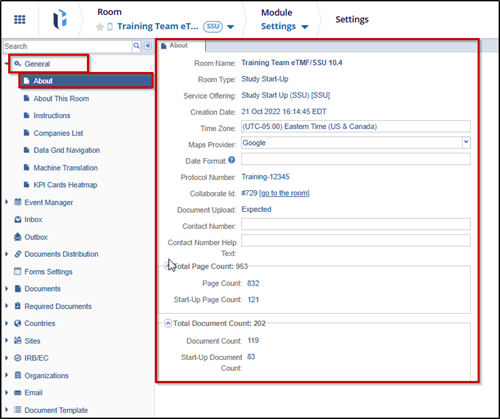


 Linkedin
Linkedin
 X
X

