Create New Event Type
Once an appropriate Event Type has been defined, users can create specific events based on it. The eTMF team can update events at any time to ensure they reflect the latest content. Each created event will display its eTMF Health measurement at the study, country, and site levels.
The Add button is used to create new event type.
To Create an event type, follow these steps:
- To access the Event Types in the Event Manager, click on the gearwheel icon located on the far left of the screen.
- Click the Add button in the menu bar located above the list of existing events in the room.
- The Create New Event Type window will open.
- Fill out the required fields
-
-
- The Event Type field allows you to name the new event.
- Category indicates whether this is related to a Study, Country, or Site level event.
- The Due Date Period field allows you to indicate how long users have to submit the documents after the event. Also, we have a description textbox to enter the related information.
-
-
- Use the Add button above the Document Type Name field to open the Select Document Type window.
- Use the search bar at the top of the window to find the
document type, or navigate through the index structure to locate
the correct entry.
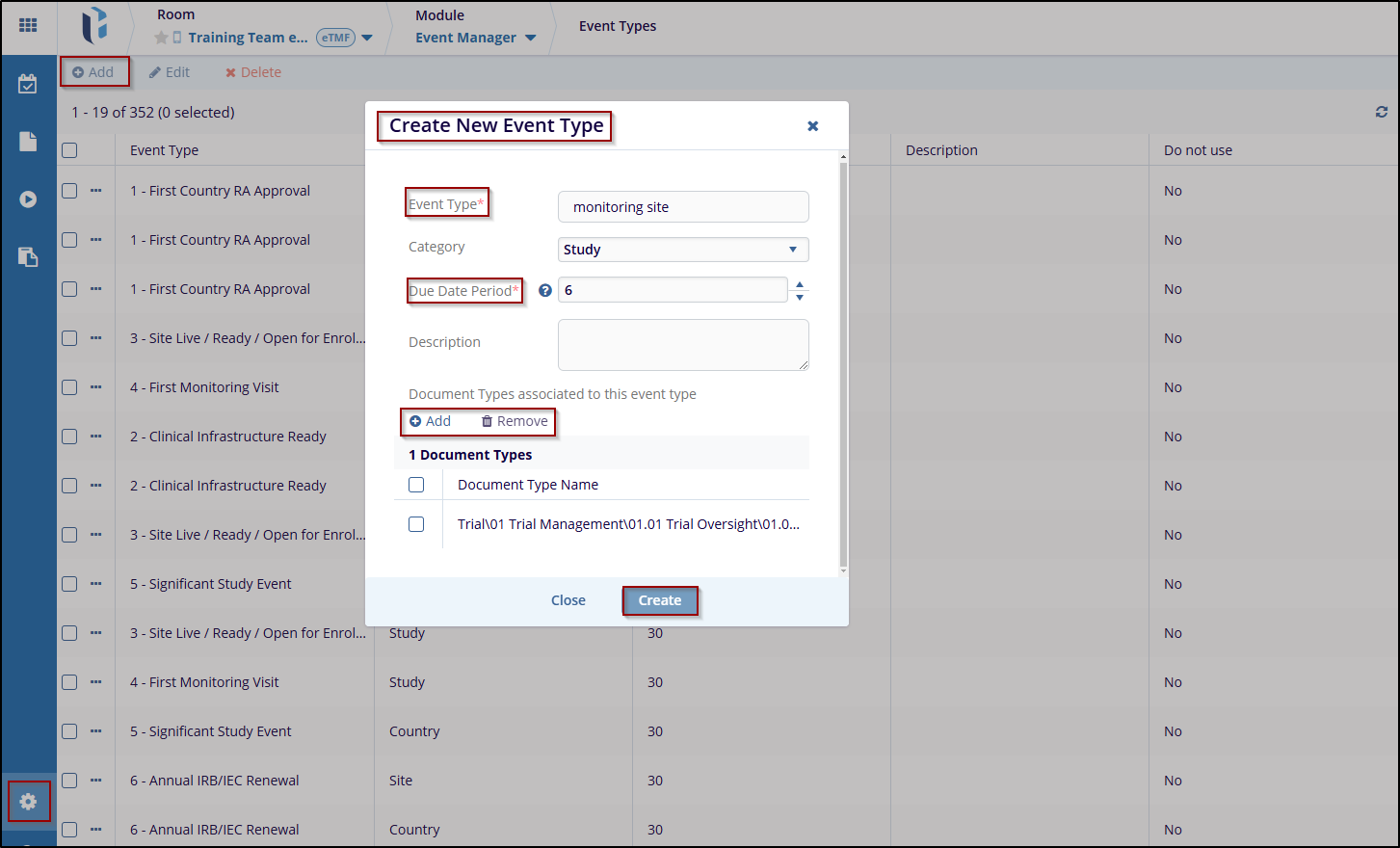
- Select the desired document type(s) by checking the box next to them, then click on the Select to add the chosen document type(s) to the event.
- To remove an added document type, check the box next to it and click the Remove button.
-
Once all document types have been added, press the Create button to create the event type.


 Linkedin
Linkedin
 X
X

