OCR and Revert OCR
Some functions, such as text-specific redaction, require that the document have OCR (Optical Character Recognition) applied.
To apply OCR to a document, follow the steps below.
- Select the OCR option from the Document Activities menu.
- On the Select OCR Language pop-up, select up to 5 languages for the OCR.
- Click on the OK button.
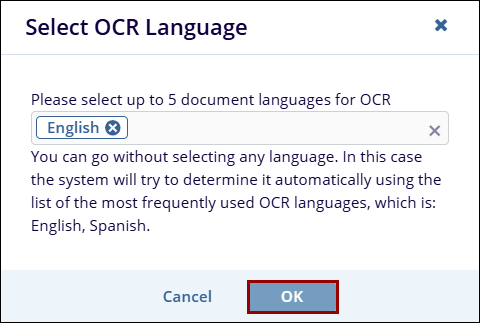
- Once the document is successfully processed, the OCR column
within the document's grid displays the processed status.
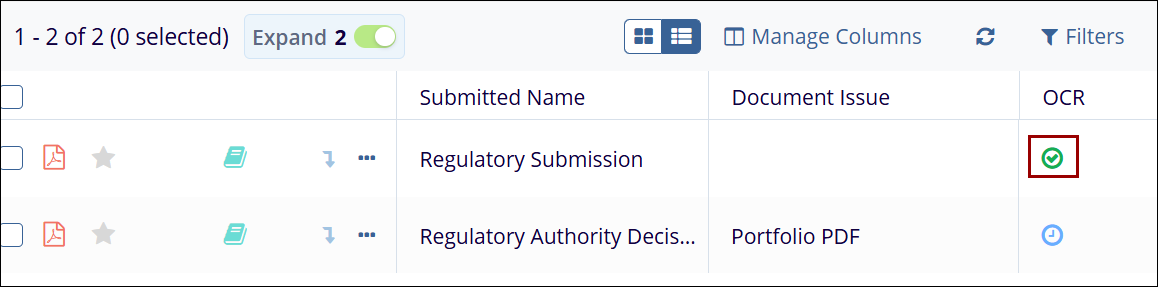
- To revert OCR, select the Revert OCR option from the Document Activities menu.
- On the Revert OCR confirmation pop-up, click on the
Yes button.
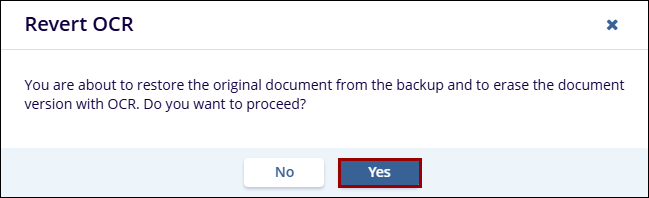
- Once OCR is successfully reverted, the OCR column within the documents grid displays the corresponding status.
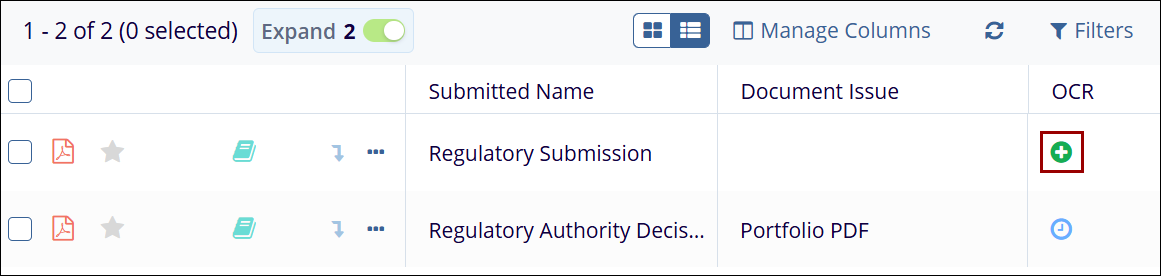


 Linkedin
Linkedin
 X
X

