Popular Documents
In the Documents Dashboard, select Popular Documents from the menu at the top. This view lists documents that are frequently accessed or marked as popular, along with details such as the Submitted Name and Category or Country. This is similar to My Submissions.
Steps to view and manage popular Documents:
- Click on Popular Documents, next to Submissions by month.
- Select the required and appropriate checkboxes from the Submitted name
option to select the document, next to the checkboxes, the user can click on the
blue arrow (Go to the document), which will navigate to the document
index.
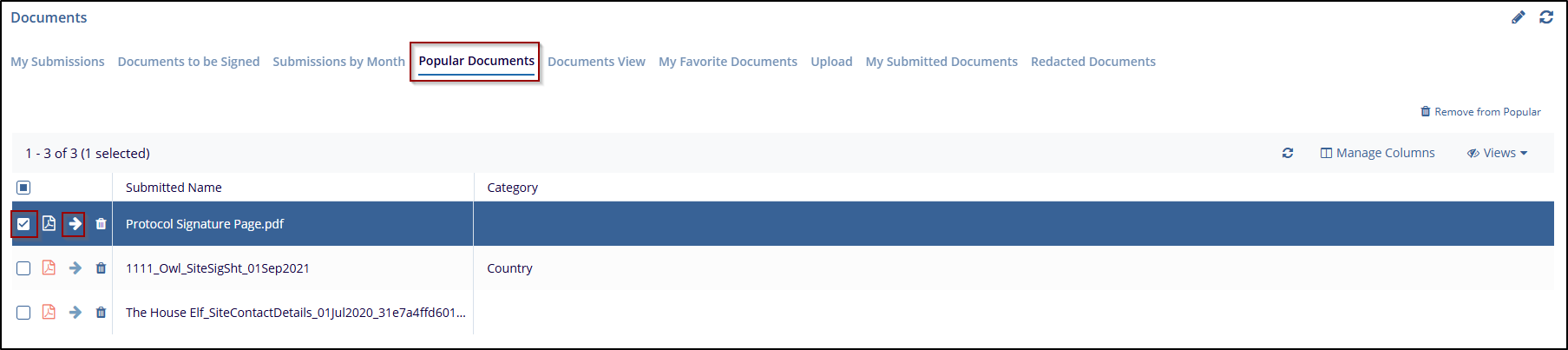
- To remove a selected document from the Popular document list, click on the
“Remove from Popular” button on the top right side of the Document
dashboard.
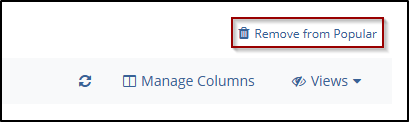
- To customize the columns displayed in the document list, click Manage Columns (for detailed steps please refer to My Submission (manage columns) from the 12th step)
- Once the changes are applied, the user can click the
Refresh icon to refresh the Columns.

- Use the Views option for saving views, managing and turning off customized views
- Click on the Views Dropdown menu, next to the Manage columns. The user can
see options Save View, Share View, Turn off View, Recent View, and Manage
Views.

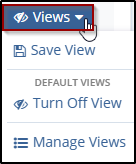
- Click Save View from the dropdown menu, The Save Views window will pop up.
- In the Save View window, enter a Name for view.
- Make Default for Me: Toggle the switch to make this view the default for the user.
- Make Default for All: Toggle the switch to make this view the default for all users.
- To save the current view as a new view, ensure the Save As New option is
enabled.
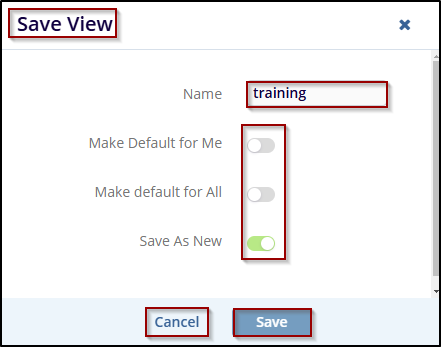
- Click the Save button to save the current view, If the user decides not to save the view, click the Cancel button to discard changes.
- Click Turn Off View from the dropdown menu. If the user wants to revert to
the default view or disable the current saved view.
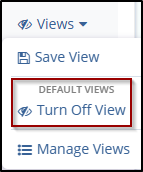
- Click on Manage Views from the dropdown menu, Manage Views window will
pop up.
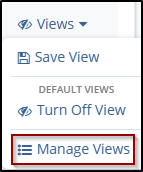
- In the Manage Views window, the user can see all available view options under tabs such as All, Created by Me, Shared by Me, Shared with Me, and Default Views. The users can browse through the views by selecting the appropriate tab.
- Check the box next to the view to manage.
- After selecting a view, the user can delete it by clicking the Delete button.
- Once finished managing views, click the Cancel button to discard any changes,
or click Select to apply the changes to the selected view.
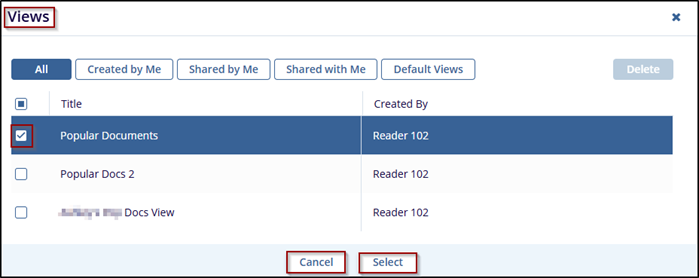


 Linkedin
Linkedin
 X
X

