Redacted Documents
The "Redacted Documents" dashboard shows a set of documents that have undergone or are undergoing redaction, a process where sensitive or confidential information is removed from documents before they are shared or published.
Steps to Managing Redacted Document:
- In the Documents Dashboard, select the Redacted Document tab, where documents undergoing redaction are listed.
- The user can use the status filters at the top right to sort documents by redaction stage:
- Not Yet Started Redaction for documents pending redaction.
- In Progress for documents currently being redacted.
- Completed for documents where redaction is finalized.
- Select the required and appropriate checkboxes from the Submitted name option to select the document, next to the checkboxes, the user can click on the blue arrow (Go to the document), which will navigate to the document index.
- The blue icon shows the document is waiting for redaction.
- Use the pencil icon to edit the Dashboard name at the top right corner.
- Click Manage Columns to adjust the visible information in the table.
- Use the navigation controls Previous and Next to switch between pages of documents.
- Click the refresh icon to update the list with any recent changes.
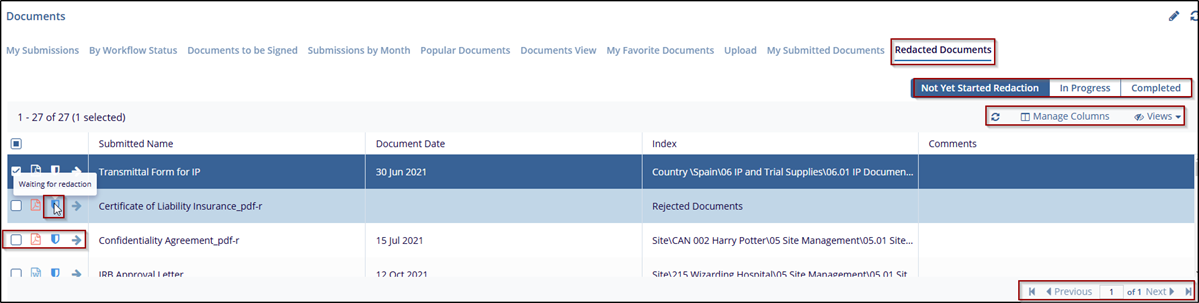


 Linkedin
Linkedin
 X
X

