Document View
This tab displays the documents in a grid column with a selection tab for – Unread, Unclaimed, and Pending.
Steps to review documents view:
- Click on Documents Views, next to popular Documents.
- Select the required and appropriate checkboxes from the Submitted name option to select the document, next to the checkboxes, the user can click on the blue arrow (Go to the document), which will navigate to the document index.
- To view the Document, click on the PDF icon (for detailed steps, refer Document to be signed 3rd step to the 11th step).
- To customize the columns displayed in the document list, click Manage Columns
and select or deselect columns as required to view.
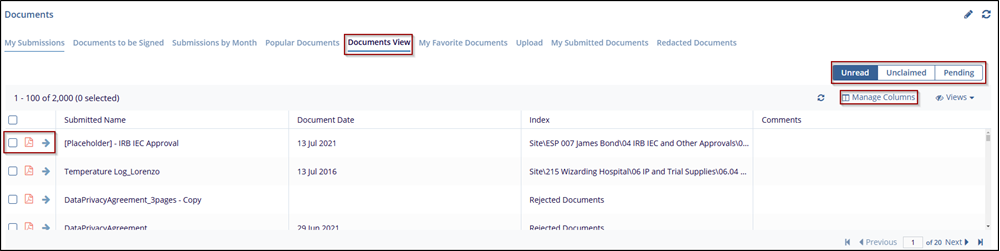
- By clicking on the Word icon, the Word file window will open with the document,
where the user can perform various actions, such as (Print, download, page
navigation arrows, zoom options, full page, turn page, search Icon, image
processing menu, show and hide)
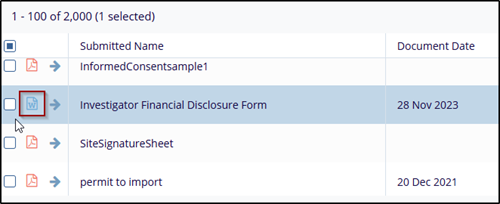
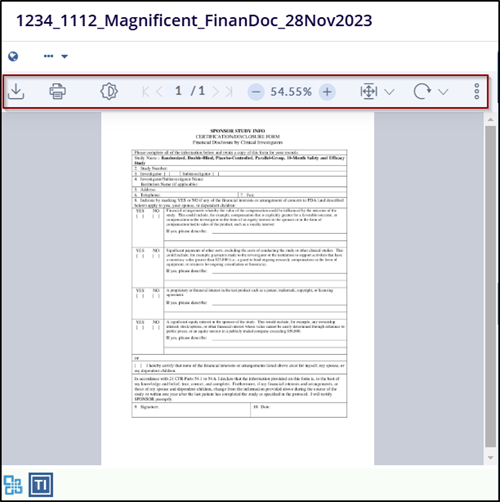
- On the right side of the word file, where the user can find the document
Metadata, Info, related, version, queries, and history section, after
updating metadata or making any necessary changes, click “Save” to apply the
changes. (For detailed steps refer to Documents to be signed 4th
step)
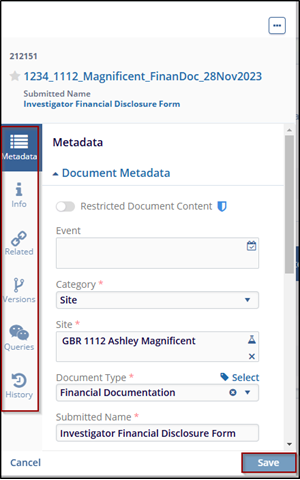


 Linkedin
Linkedin
 X
X

