Add
Follow the steps below:
- Click Add from the menu bar.
- The Create Metadata Field pop-up window opens. Fill in all the required fields with Add to Grid and Cancel options.
- Click Add to Grid, the created form gets displayed in the grid.
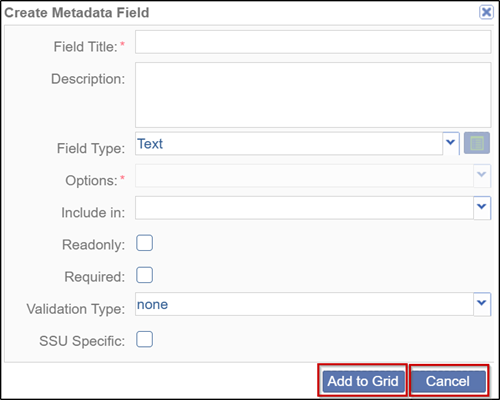
- Select Field Type as Boolean in the Field Type field and choose the most appropriate
option:
- Checkbox – Displays the values as a list, allowing users to select one or more options.
- Radio – Displays the values as a list, requiring users to select only one option.
- Combo – Provides a dropdown list from which users can select only one option.
- Click the ‘Include in’ dropdown arrow and select the appropriate option from the list that will get populated in the grid.
- The Search Option field is dependent on the selection made in the Include In field.
- The options in this menu correspond to the options on the Forms Settings grid.
- Click the Read-only checkbox if required.
- Click the Required checkbox if necessary.
- The Validation type field is dependent on the Field Type. For instance, if the Text Field Type is selected, you might restrict the entries made there to alphabetical characters or alphanumeric characters.
- Click ‘Add to Grid’, the view returns to the full Document Profile Form display.
The Change Log option, located in the bottom-right corner of the screen, provides a detailed record of Form Settings in 2 different ways i.e., ‘Metadata Fields changes’ and ‘Keyword Lookup changes.’ The interface is divided into two sections:
- Left Panel: Displays a history of changes categorized by Metadata Field updates and Keyword Lookup modifications, along with corresponding Date, Author with Timestamp columns.
- Right Panel: Enables comparison between two selected dates, showing a breakdown of Created Items, Deleted Items, and Updated Items. A Close button is available for easy navigation.
Ensure you click Save to apply and retain any changes.
.png)


 Linkedin
Linkedin
 X
X

