Edit Countries
To edit a country in the eTMF module, follow one of the methods below.
Method 1
-
On the Countries screen, select the country to edit by checking the box next to its name.
- Click on the Edit button. This opens the Edit Country panel on
the right side of the screen.
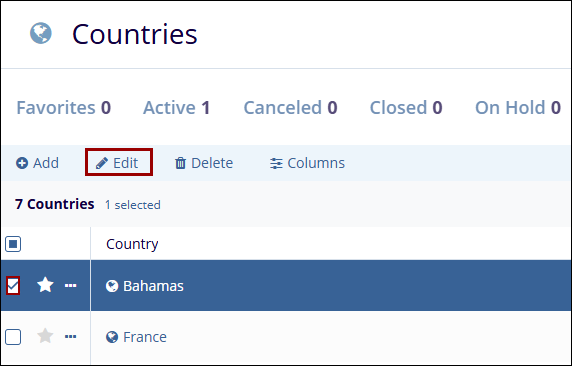
-
In the Edit Country panel, make the necessary changes under the Details tab.
- Under General Information, update the Country name and Status if needed.
- Add or modify Country Comments as required.
-
In Additional Information, set or update the Expected Approval Date.
-
Click on the Sites tab to view the sites associated with the country.
-
Click on the Status History button to view the status changes and users responsible for changing the status.
- Once the desired changes are made, click on the Save button to apply the updates, or the Save & Next button to edit the next country in the list.
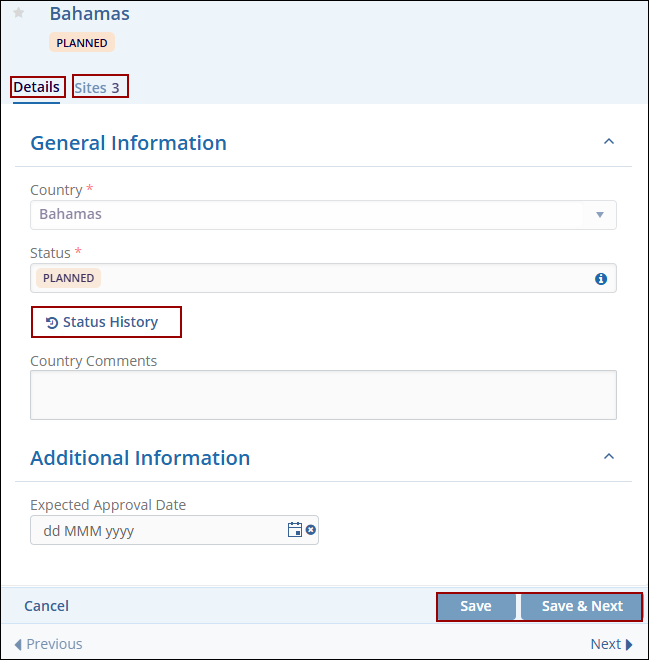
Method 2
- On the Countries screen, click on the country name to edit.
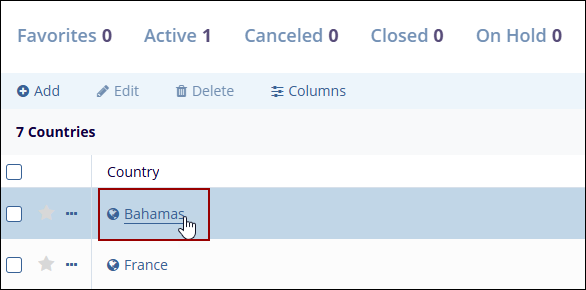
- On the Country Details screen, click on the Edit button.
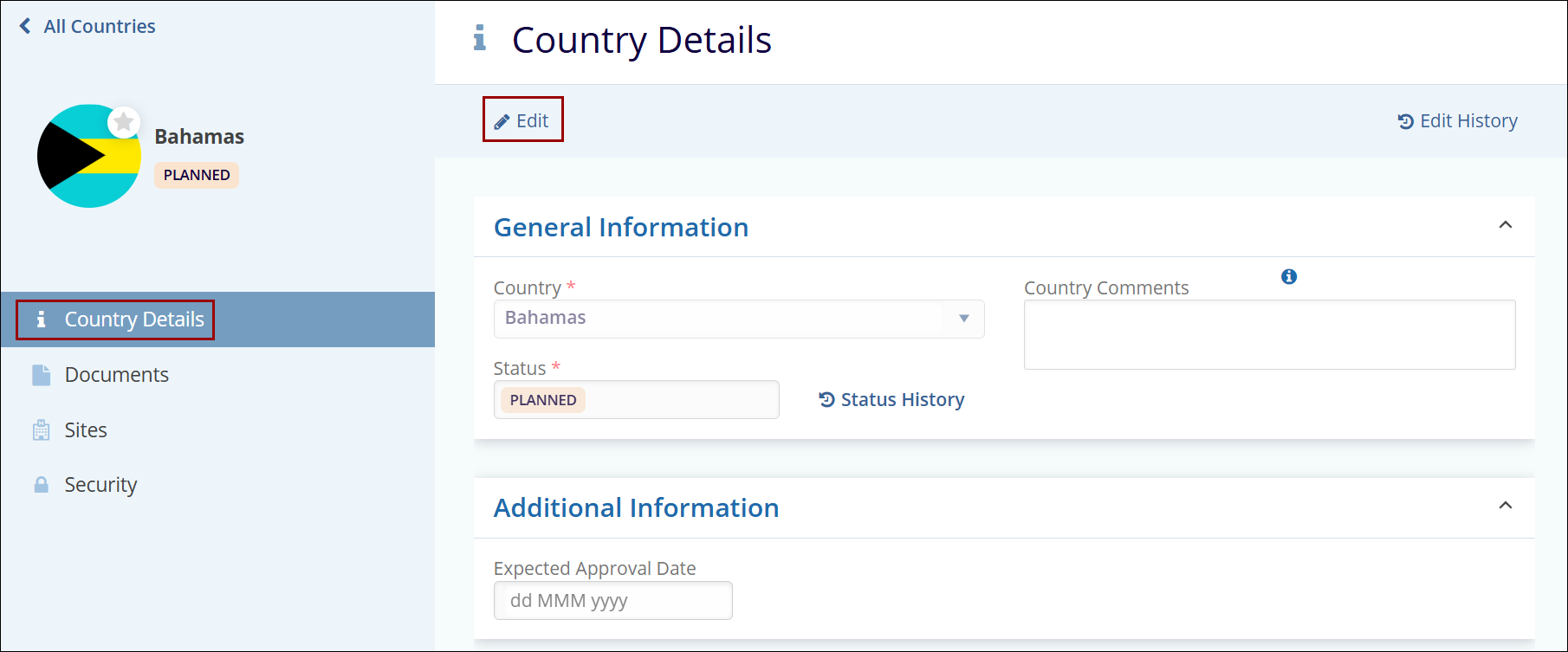
- Make changes to the General and
Additional Information sections and click on the
Save button.
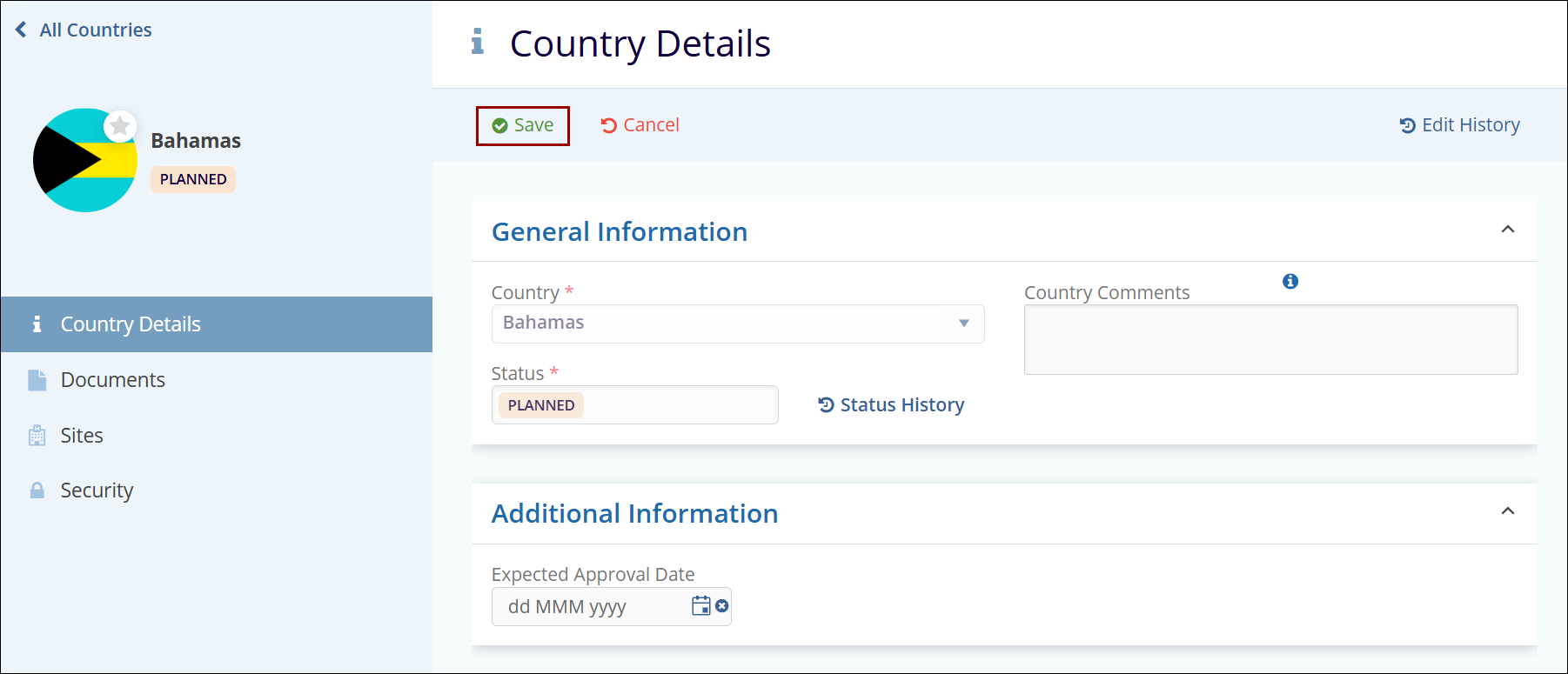
- Click on the Documents tab from the left-hand
navigation pane to add documents and access other functions.
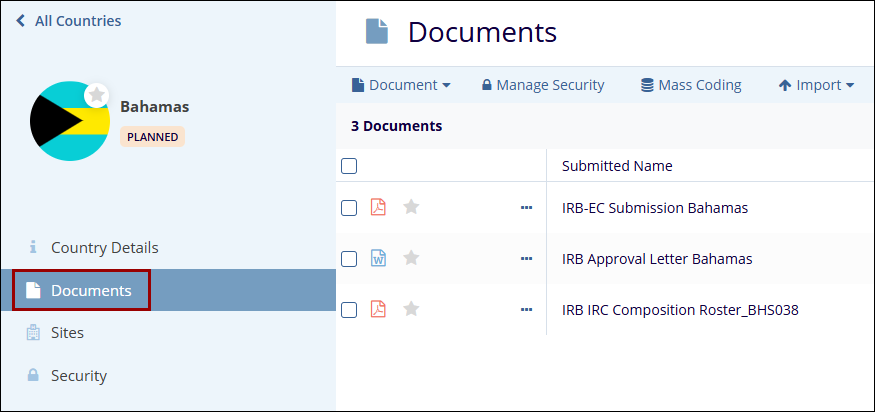
Note: Refer to the Documents Module section to add documents and perform the other functions.
- Click on the Sites tab from the left-hand
navigation pane to add and access other functions.
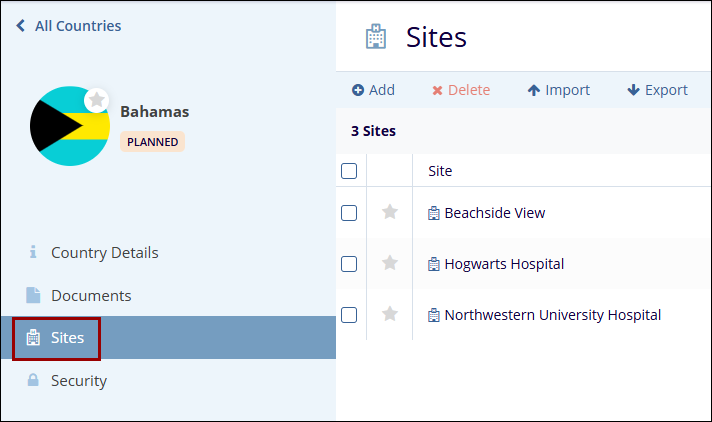
Note: Refer to the Sites section to add sites and perform the other functions.
- Click on the Security tab from the left-hand navigation pane to grant users the necessary access permissions.



 Linkedin
Linkedin
 X
X

