Queries Search
The Queries Search enables users to locate specific queries related to clinical trial documents within designated areas, referred to as rooms. This feature simplifies the process of managing and resolving queries by filtering and displaying relevant query data, thus enhancing collaboration and ensuring compliance throughout the clinical trial process. Users can efficiently track and address queries associated with specific documents, maintaining context within the clinical trial or project room.
Steps to perform a query search:
- In the Search panel, choose Queries from the dropdown menu.
- Enter the relevant query ID (e.g., 1234) or any other query-related term in the search bar.
- If needed, click on Advanced Search and Add Fields to refine your search further, such as adding filters for document status or type.
- Once the search parameters are set, click the Search button to perform the search.
- From the search results, check the checkbox next to the
document to select it.
Refer to the screenshot below:
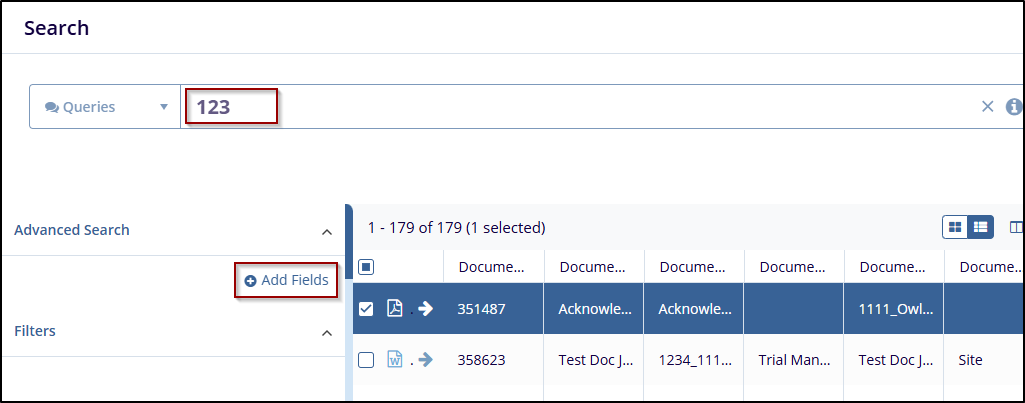
- After selecting the query, detailed information appears, including the query ID, status (e.g., Workflow or Resolved), and any associated query history.
- If the user is responsible for addressing the query, click the Claim button to take ownership of the query.
- The query details display the list of assignees (e.g., Reader 106, Editor 102, Editor 103). You can review or assign tasks to users related to this query.
- Below the assignees, the Query History shows
previous updates or comments related to the query, such as the
message from Editor 107 on 20 Jul
2022. This provides context for the query resolution and
allows you to respond effectively.
Refer to the screenshot below:
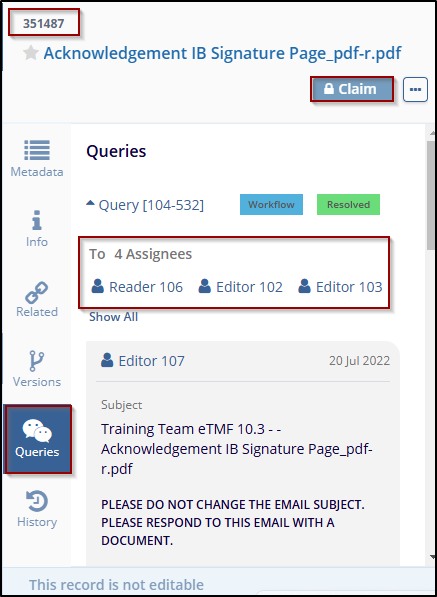
-
Depending on the user's permissions, the user can proceed with resolving the query or making any necessary updates to the document associated with the query. For more, check the queries module.


 Linkedin
Linkedin
 X
X

