Users Search
The User Search allows users to search for individuals within the context of a specific room, ensuring that the search results are filtered according to the current clinical trial phase or relevant project room. This feature helps to streamline collaboration by making it easier for users to find and connect with team members pertinent to their tasks within that specific room.
Steps to search for a user in a specific room:
- Select the Room. In the Search panel, ensure the correct room or context is selected from the dropdown menu.
- In the search bar, enter the user’s name or relevant keyword (e.g., 123).
- Optionally, use filters such as Company to narrow down the search results if needed.
- Once the parameters are set, click the Search
button, which will display the result.
Refer to the screenshot below:
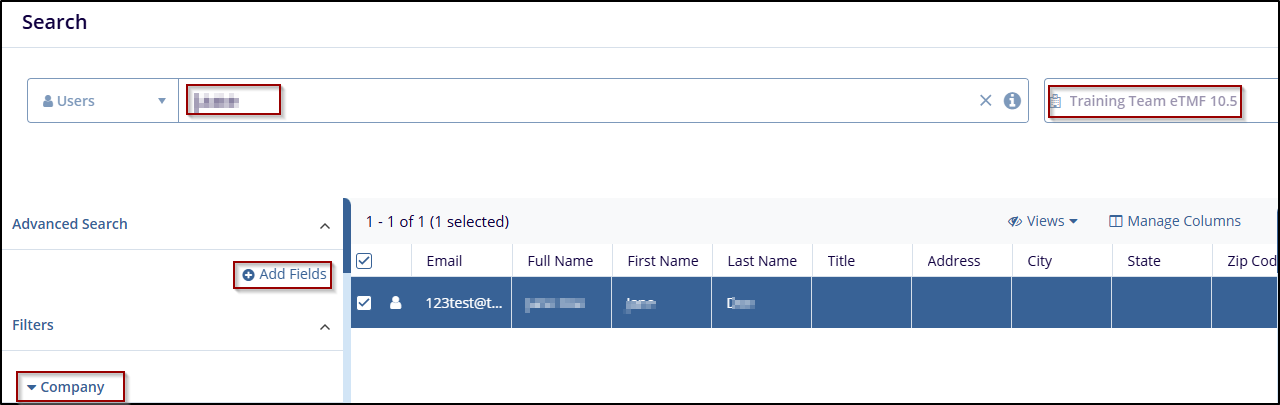
- From the search results, check the checkbox next to the user's email to select it.
- After selecting, it opens the user details in the right pane, which includes user data such as email, first name, last name, status, title, and mobile number.
Refer to the screenshot below:
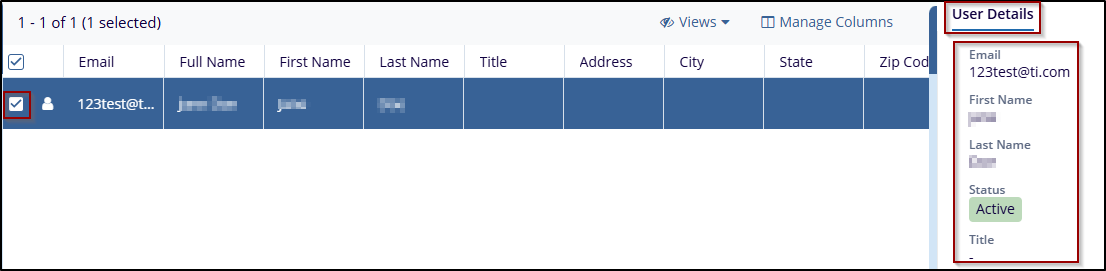


 Linkedin
Linkedin
 X
X

