Manage Security
To manage folder security, follow the steps below.
- Click Manage Security from the top ribbon bar. The Manage
Security window opens.
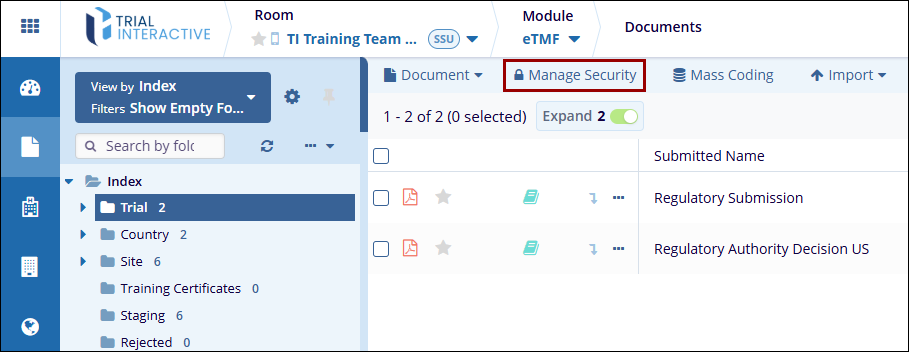
-
Within the Target* section, click on the Folders tab and select the folders to apply security to. To search for a specific folder, enter the search term in the search box.
-
Click on the All Folders button to apply security to all the folders.
-
Select whether or not the changes should apply to all subfolders or only to the folders specifically chosen by accessing the Apply same security to the parent folder toggle switch.
-
Enable or disable the Show Empty Folders toggle switch to display and hide empty folders, respectively.
-
Select a security type by accessing the Select the security update page* dropdown options.
-
-
Update existing security: This option leaves all current security definitions in place and adds any new definitions set in step two of the manage security process.
-
Overwrite existing security: This option erases all current security definitions and replaces them entirely with the definitions set in step two of the manage security process.
-
Remove from existing security: This option leaves intact any security definitions already assigned but removes access for any group(s) or user(s) specified in step two of the manage security process.
-
Restrict access to administrators only: This option erases all current security definitions in place and makes the target files/folders only viewable to administrators.
-
-
- Click on the Next button.
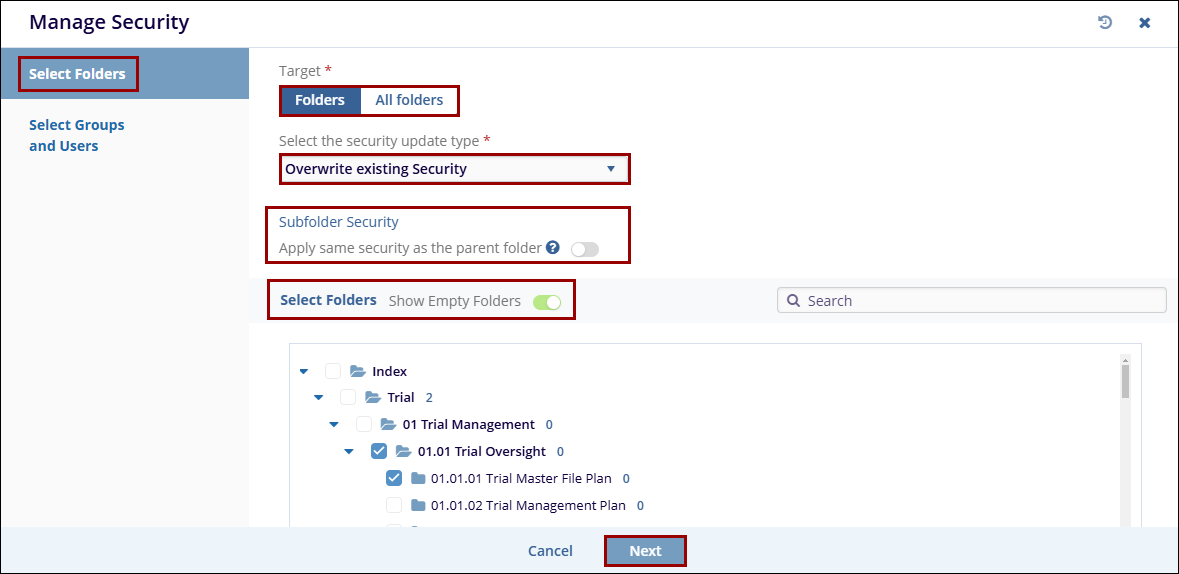
-
On the Select Groups and Users screen, perform the following
-
- Enter a keyword related to the users or groups, select the required groups and users from the dropdown options and click on the Add button.
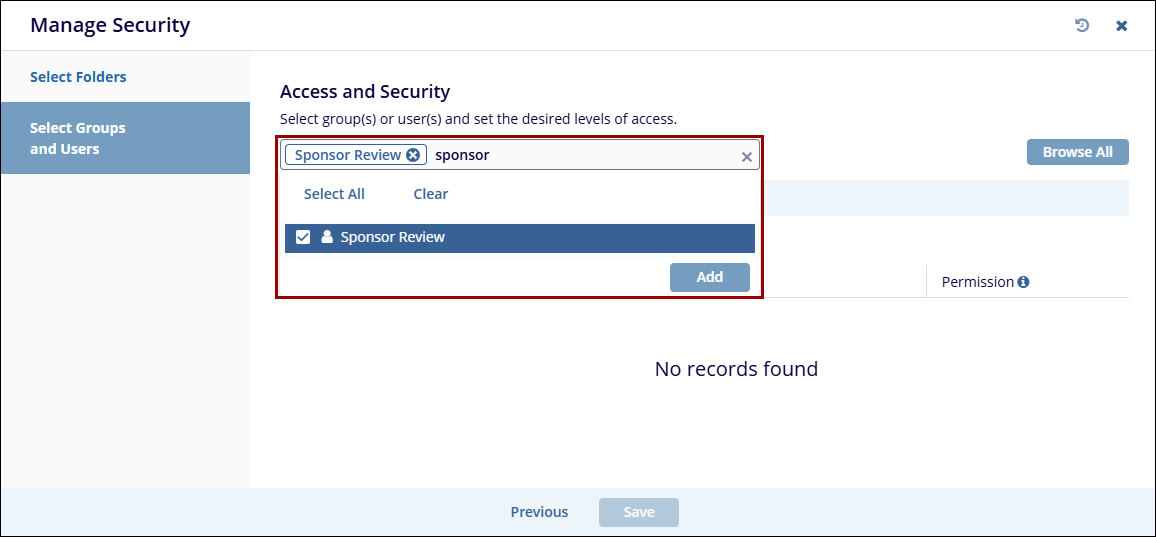
-
- Additionally, click on the Browse All button and select the required users and groups by navigating to their respective tabs.

-
-
Once the required groups and users are added, click on the Permissions dropdown and provide the necessary permissions.
- Full Access: Users have unhindered access-level-appropriate access to the documents.
- Read-Only Access: Users can only view the documents.
- No Access: These users will not even see this folder on their room index and cannot access any associated files.
- No Watermark: This option will only appear for rooms in which the watermark option is enabled. It allows the selected user to view the documents in the chosen folders without the watermark.
-
Proxy Document Owner (For collaborative
rooms): This allows the specified user to act as a
document owner for any documents contained in the selected
folders.
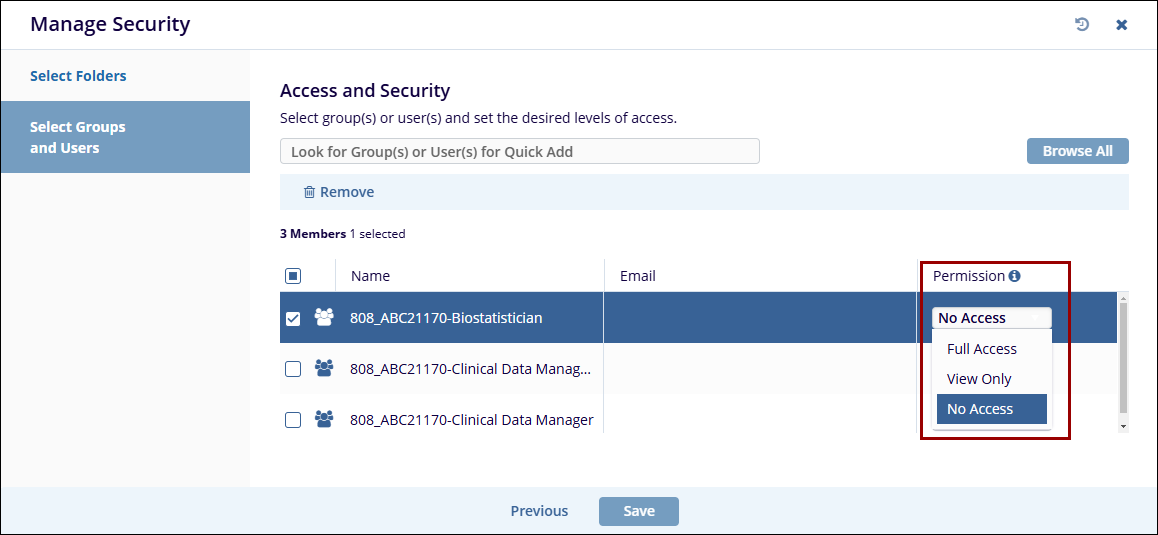
-
-
- Once all the changes are made, click on the Save button.


 Linkedin
Linkedin
 X
X

