The email function allows users to send an email to another room user or contact, which can be a document-related email or other.
To send an email, follow the steps below.
- Select the documents by clicking on the checkboxes.
- Click on the Email button. This opens the
Email window.
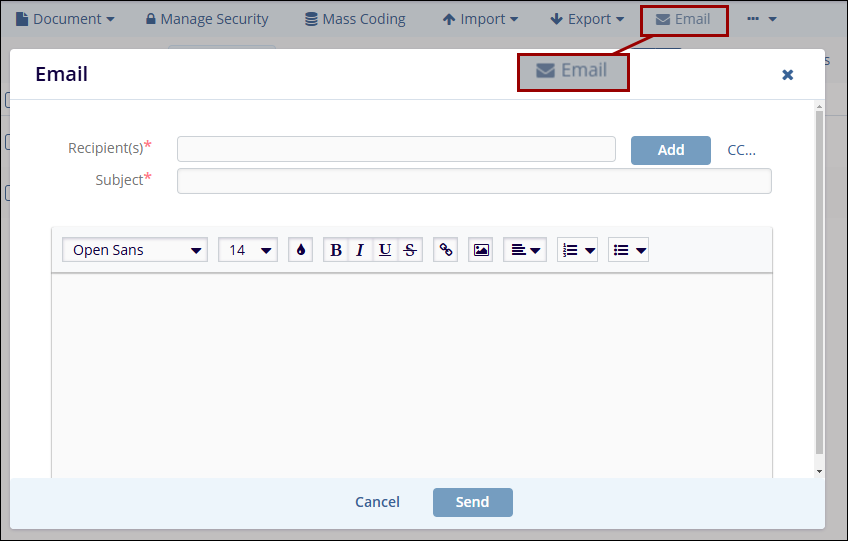
- Click on the Add button.
- On the Choose Email Recipient screen, navigate to the Groups, Users and Contacts tab and add them to the Selected members section.
- Click on the Save button.
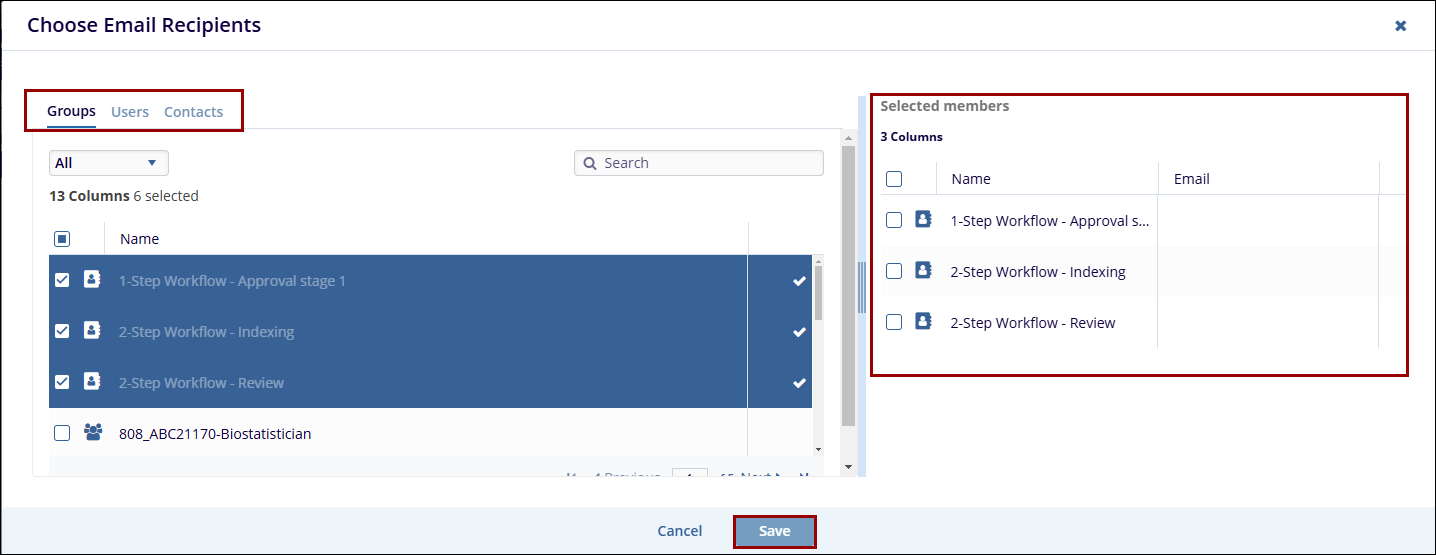
- Additionally, click the CC button to specify the list of CC recipients.
- Add the email subject and text.
-
Select the Files as Links radio button to share documents as links or select None if required.
- Click on the Send button.
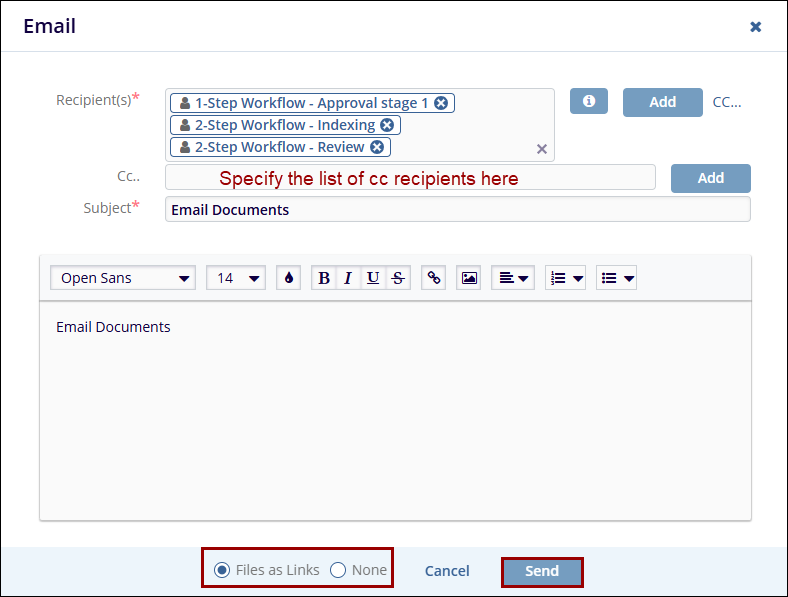


 Linkedin
Linkedin
 X
X

