Dashboard Upload
This method is similar to the previous one: it does not provide additional metadata, and the documents are stored in the Upload system folder. It must be enabled for the specific study or room to be visible.
- Click the room available on the Home Screen where the eTMF module is enabled.
-
Click the Upload dashlet in the Documents section of the eTMF Dashboard.
Tip: The Upload dashlet may be hidden; use Edit Dashboard to search for and, if present, enable it.
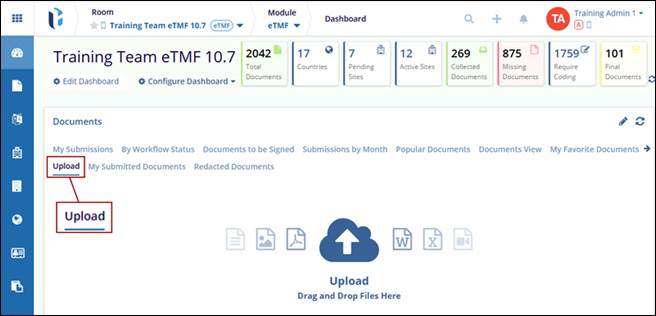
- Drag documents onto the upload area or click on the cloud icon to browse device contents.
- The Import Documents screen is displayed with the Drop Files And Folders Here or Browse File/Browse Folders options.
- Browse File/Folder should open the Windows Explorer, where the user can select the files/folders.
- Drop Files And Folders Here, the user can drag and drop the files/folders
directly.
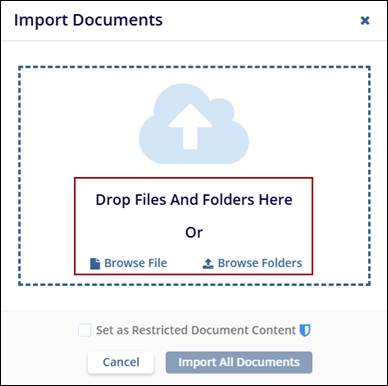
- The rooms enabled for Redaction; the user can lock the document to hide its content
using the Set as Restricted Content button.
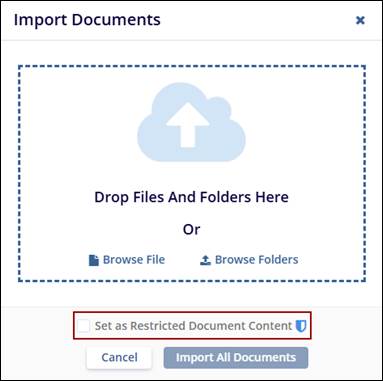
- Review your list of documents, and click Import All Documents to
finalize.
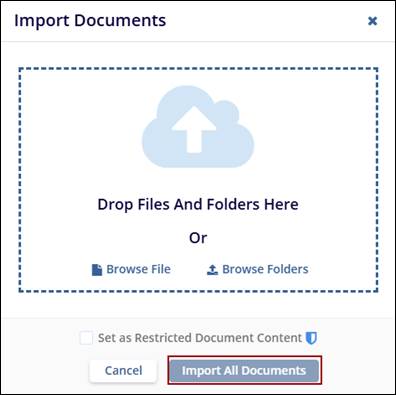


 Linkedin
Linkedin
 X
X

