Upload via the Add Button
Available at any time while in a room, the Add button offers a flexible way to upload documents. It allows you to define metadata if needed and choose the destination folder for the documents. The availability of these options depends on the configuration settings. By default, documents are usually placed in the Staging folder.
- Locate the + icon near the username display on the eTMF Dashboard.
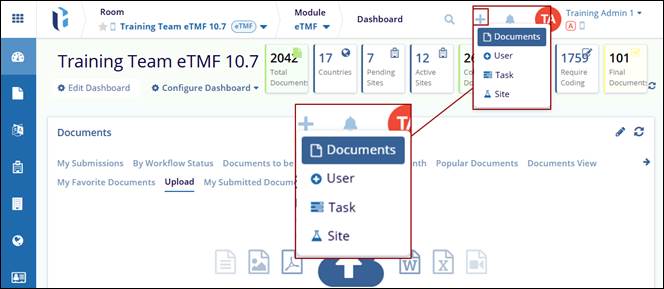
- Select the option for Documents.
- The Import Documents screen is displayed with the Drop Files And Folders
Here or Browse File/Browse Folders options, including the Fill
Metadata and Assign Placeholders options on the right side of the
Import Documents screen.
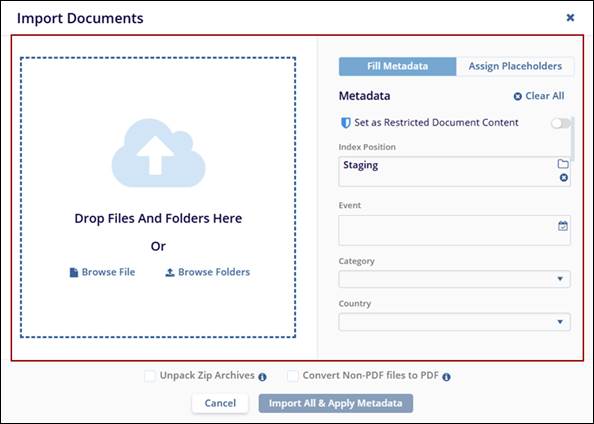
- Browse File/Folder should open the Windows Explorer, where the user can select the files/folders.
- Drop Files And Folders Here, the user can drag and drop the files/folders directly.
- Select Fill Metadata or Assign Placeholders and complete the respective fields to match new documents with metadata and, for placeholders only, a specific location.
- Review your list of documents, and click Import All & Apply Metadata to
finalize.
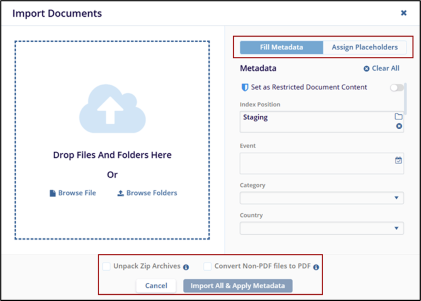


 Linkedin
Linkedin
 X
X

