Audit Trail Filters
Users can apply additional filters to the selected parameter. The following filters are available in the Audit Trail modal, allowing users to retrieve specific data.
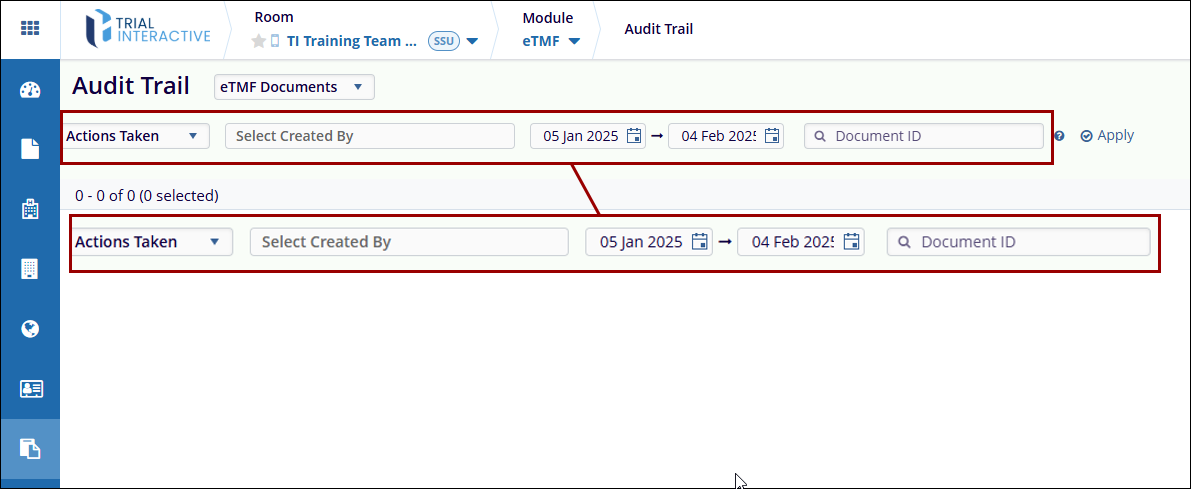
-
Actions Taken: This dropdown displays a list
of actions to be selected from the dropdown menu for filtering the
audit trail as per the selected parameter. The Actions Taken
dropdown populates and displays actions depending upon the
parameter selected. Users can either select all actions or select
specific actions by clicking on their respective checkboxes.
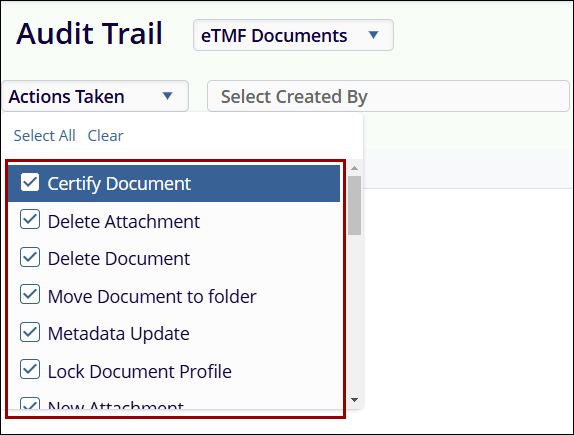
Refer to the table below to understand actions associated with each parameter.
Parameter Actions Taken eTMF Documents - Certify Documents
- Delete Attachment
- Delete Document
- Move Document to Folder
- Metadata Update
- Lock Document Profile
- New Attachment
- New Document Profile
- Open Document
- Open Document Metadata
- QC Workflow – Approve Document
- QC Workflow – Claim Document
- QC Workflow – Clarification
- QC Workflow – Reassign
- QC Workflow – Release Document
- QC Workflow – Swim Lane
- Query – Create Query
- Query – Respond to Query
- Query – Update Query
- Replace Attachment
- Security Update
- Send eSignature Request
- Send Mail
- Unlock Document Profile
Start-Up Documents - Delete Document
- Move Document to Folder
- Metadata Update
- New Attachment
- New Document Profile
- Not Applicable
- Open Document
- Open Document Metadata
- SSU – New Essential Document
- SSU – QC Review
- SSU – Regulatory Review
- SSU – Sponsor Review
Start-Up and eTMF Documents - Certify Documents
- Delete Attachment
- Delete Document
- Move Document to Folder
- Metadata Update
- Lock Document Profile
- New Attachment
- New Document Profile
- Not Applicable
- Open Document
- Open Document Metadata
- QC Workflow – Approve Document
- QC Workflow – Claim Document
- QC Workflow – Clarification
- QC Workflow – Reassign
- QC Workflow – Release Document
- QC Workflow – Swim Lane
- Query – Create Query
- Query – Respond to Query
- Query – Update Query
- Replace Attachment
- Security Update
- Send eSignature Request
- Send Mail
- SSU – New Essential Document
- SSU – QC Review
- SSU – Regulatory Review
- SSU – Sponsor Review
- Unlock Document Profile
Folder - Edit Folder
- Metadata Update
- Check Out
- New Folder
- Open Folder Profile
- Security Update
- Check In
Placeholder - Delete Placeholder
- Metadata Update
- New Placeholder
- Security Update
Users - Add to Contacts
- Add User as Contact
- Add User to Group
- Assign Group Actions to User
- Assign User Actions
- Edit User
- New User
- Remove from Contacts
- Remove Study Site Contact
- Remove User from Group
- Sign In to Room
- User Access Level Update
- User Invitation
-
Select Created By: In the Select Created By
field, users can specify one or more usernames associated with
document creation in eTMF. When a username is selected, the Audit
Trail screen filters and displays records corresponding to the
specified user.
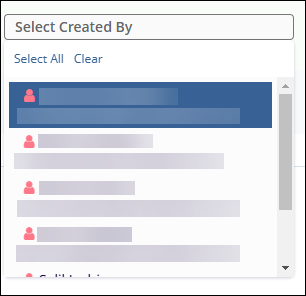
-
Date Filters: Users must enter start and end
dates in their respective fields to search for a document. By
default, the start date is set to the previous month, and the end
date is set to today. To select dates, click on the calendar icon.
Once the dates are chosen, click the Apply button on the right side
to view the search results. Users can also select dates from the
previous year by scrolling up in the Months field.
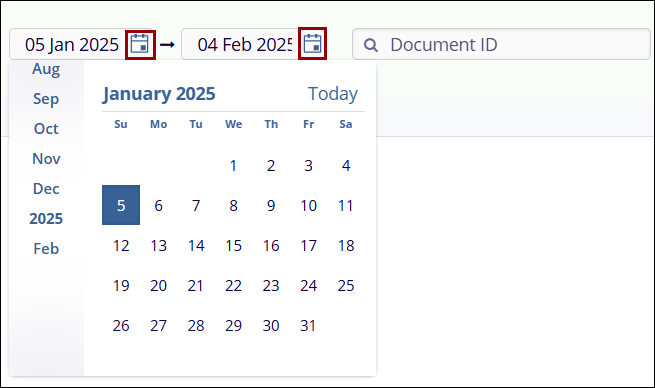
-
Document ID Filter: The Document ID field
allows users to retrieve the audit trial for a specific document by
entering its ID number, separated by commas. After entering the
document ID, users must click the Apply button on the right side to
view the search results.
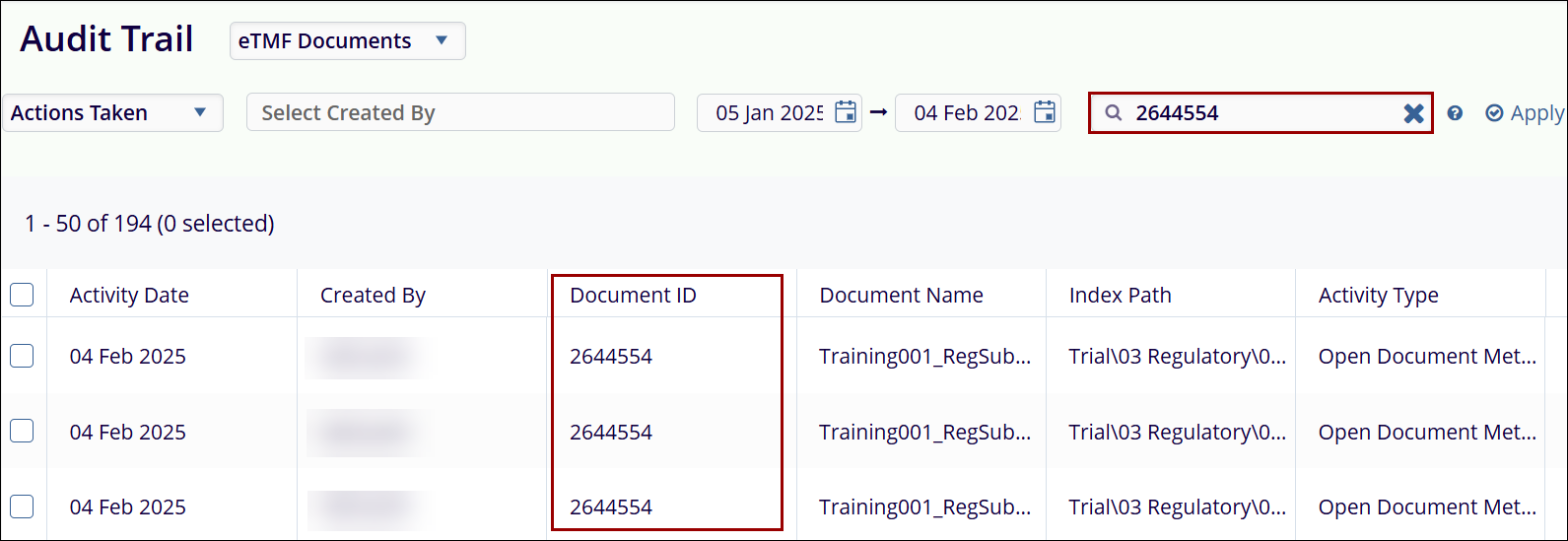
Note: The Document ID Filter is applicable only for eTMF Documents, Start-Up Documents and Start-Up and eTMF Documents.
-
Select Folders: The Select Folders field
allows users to specify certain folders and retrieve the audit
trail for those specified folders.
To specify folders, follow the steps below.
- Select Folders as the parameter.
- Click on the Select Folders button.
- On the Select Folders screen, expand the desired category and select the folder.
- Toggle on the Show Empty Folders switch to display empty folders.
- Enable the Automatically Check Subfolders toggle switch to automatically select folders associated with the parent category.
- To search for a specific folder, enter the search term in the Search box.
- Click on the Select button.
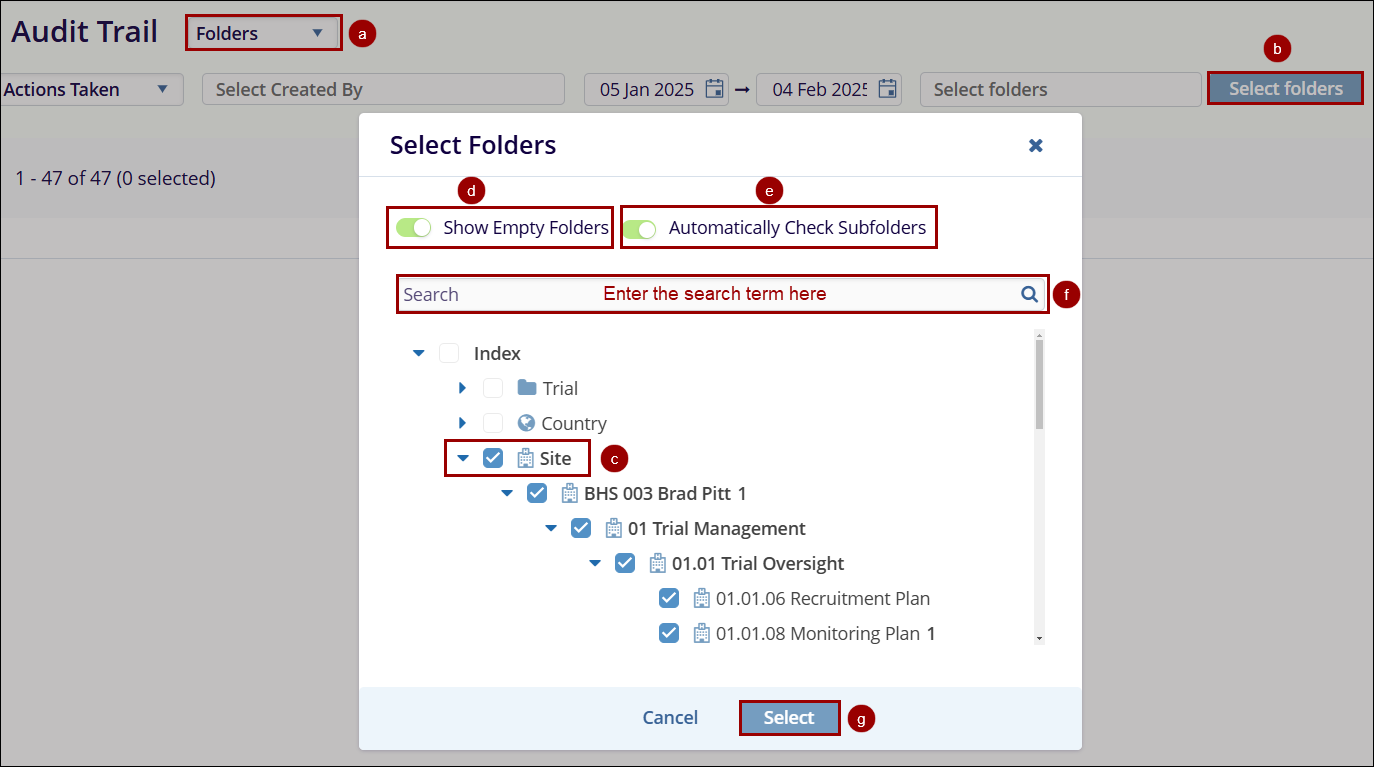
Note: The Select Folders Filter is applicable only for the Folders parameter.
-
Placeholder ID: The Placeholder ID field
allows users to retrieve audit trial for a specific placeholder by
entering its ID number, separated by commas. After entering the
placeholder ID, users must click the Apply button on the right side
to view the search results.
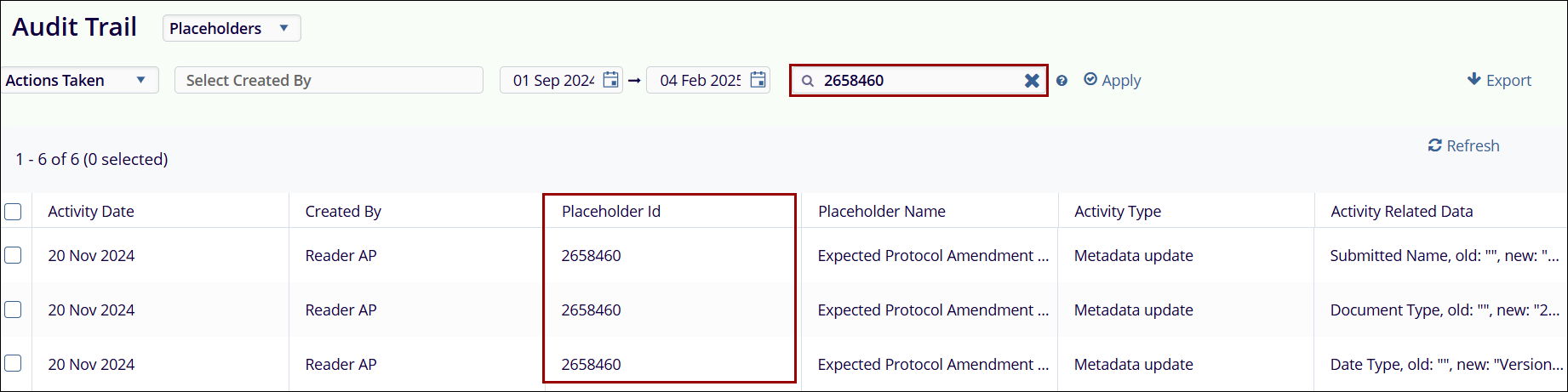
Note: The Placeholder ID filter is applicable only for the Placeholder parameter.
-
All Users: The All Users field allows users to
retrieve the audit trail for specific users by entering multiple
user names. After specifying user names, users must click the Apply
button on the right side to view the search results.
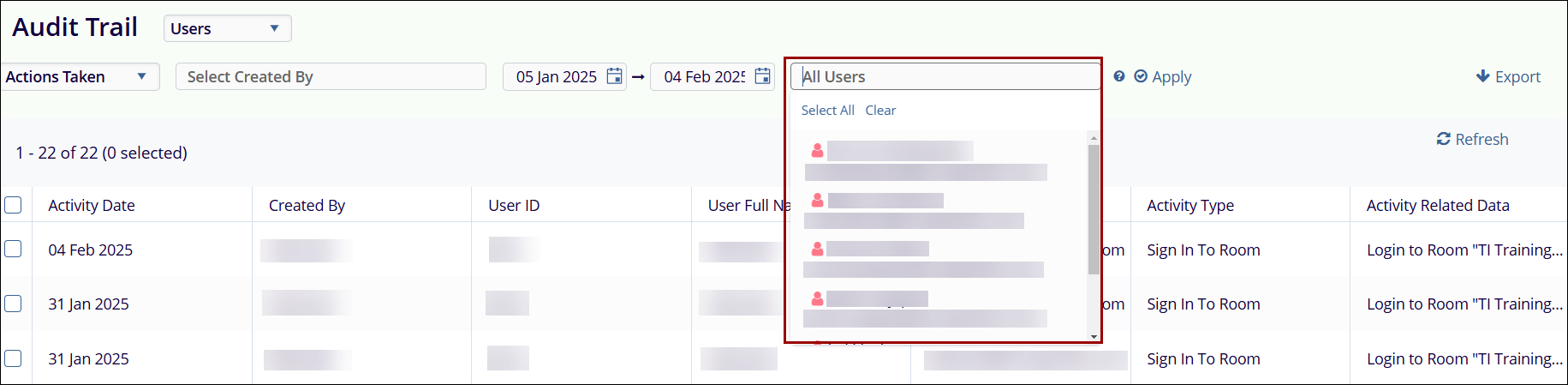
Note: The All Users filter is applicable only for the Users parameter.
- Refresh: The Refresh button is visible and accessible when the audit trail results are displayed. When a parameter or a filter is updated, users need to click the Refresh button to update the audit trail records as per the newly applied filters and parameters.
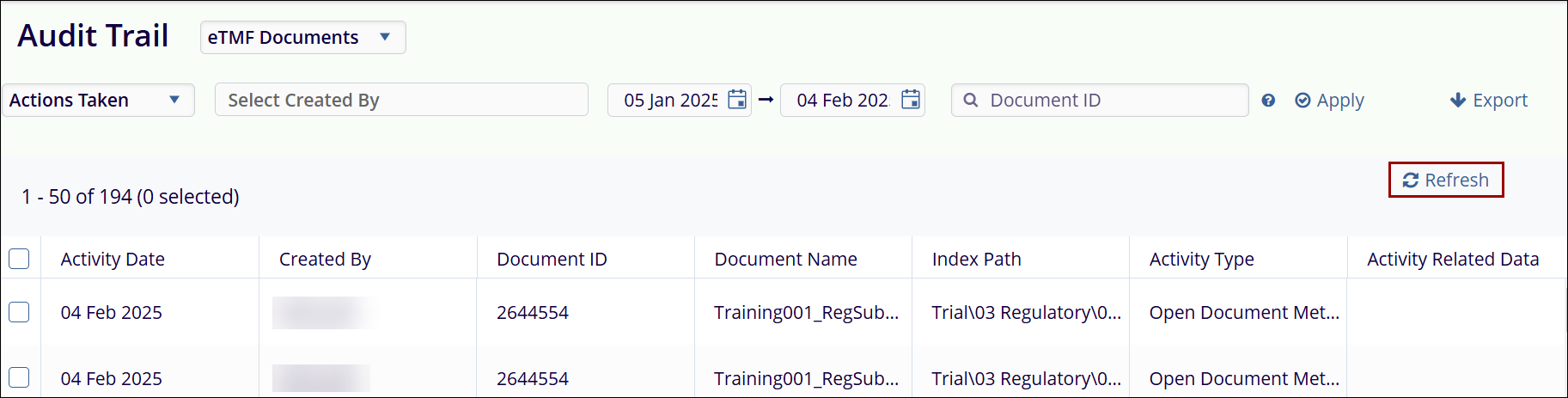


 Linkedin
Linkedin
 X
X

