Room Legal Hold Notification
The Room Legal Hold Notification needs to be sent only when the number of days before the legal hold end date arrives.
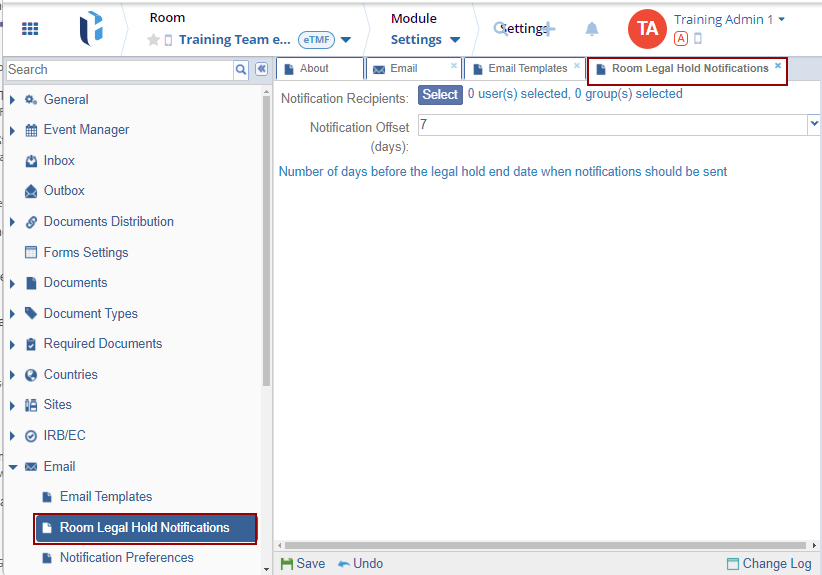
Follow the steps below:
- Click Select to set up the users who will be notified when a room is put on legal hold.
- The Notification Recipients window opens with
the list of Users/Groups.

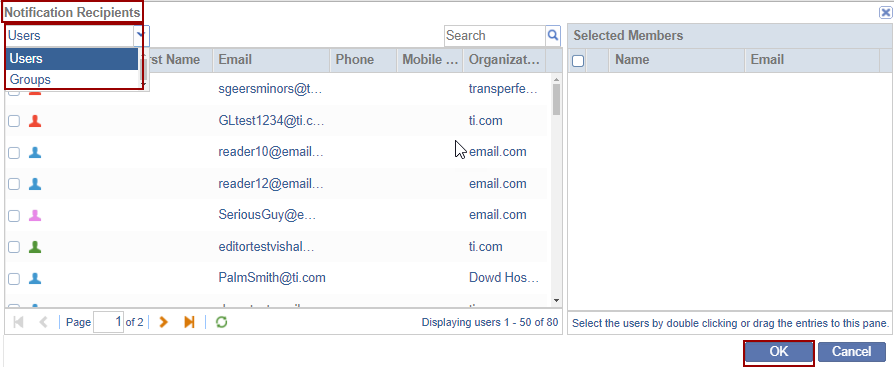
- Select the users by double-clicking or dragging the entries to the right pane.
- Click OK. The selected user gets added to the
right pane.
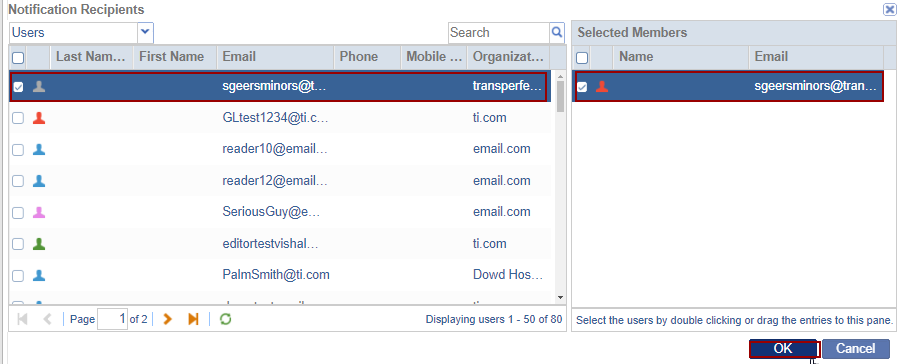
- Select the number from the Notification offset (days) dropdown. It will decide the number of days before the legal hold end date when the notifications should be sent to those users.
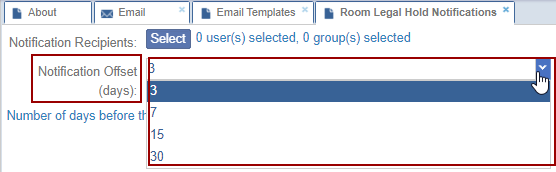
Note: Super Administrator users from the TI Service Desk can put a Legal Hold on Rooms when required.
The Change Log option, located at the bottom right of the screen, displays a record of the Room Legal Hold Notification. It includes columns for Item Name, New Value, Old Value, Updated By, and Updated On (with the timestamp) and Close button.
Ensure to click Save to apply and retain any changes.


 Linkedin
Linkedin
 X
X

