Communication Inbox Options
The Communication Inbox is a centralized section where study-related communications are organized and managed. This inbox allows users to review and classify communications for their relevance to the study. Communications are automatically converted into PDF format upon receipt and displayed in a tabular format for easy processing.
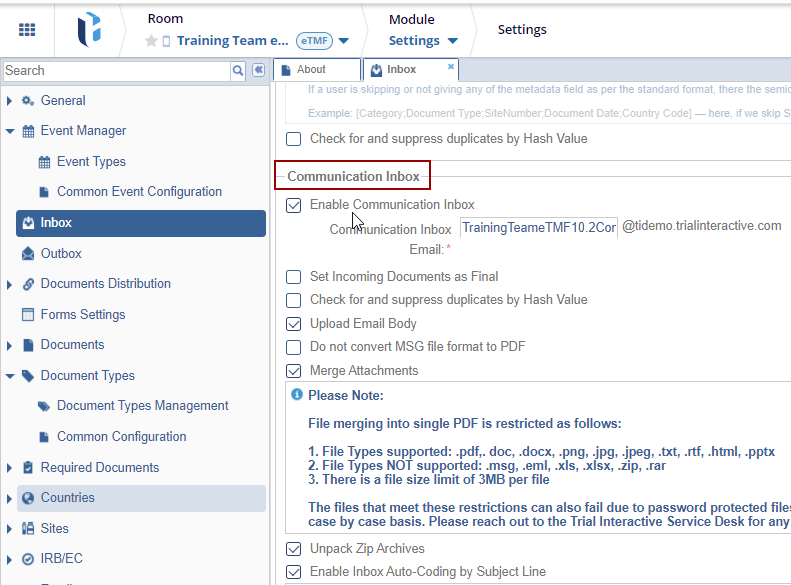
- Room administrators can enable the Communication Inbox by checking the checkbox, allowing room participants to receive the trial documents.
- Enabling the "Set Incoming Documents as Final" option ensures that documents received directly in the Communication Inbox are automatically marked as final upon receipt.
- Enable the "Check for and suppress duplicates by Hash Value" option to prevent duplicate publishing of email-converted documents by identifying and suppressing duplicates based on their hash value.
- Enabling the "Upload Email Body" option automatically converts the body of incoming emails in the Inbox into PDF files for easier documentation and storage.
- Selecting the "Do not convert MSG file format to PDF" option prevents the conversion of received emails in MSG format to PDF.
- Enabling the "Merge Attachments" option will combine all attachments received in the email into a single document for streamlined processing and storage.
- Select the "Unpack Zip-Archives" option to automatically extract files from attached zip folders in incoming emails.
- The "Enable Inbox Auto Coding by Subject Line" option allows users to send emails to the room with subject lines formatted according to specific guidelines, ensuring that the received documents are automatically tagged with the appropriate metadata.
- When the "Enable Inbox Auto-Coding by Subject Line" checkbox is selected, the corresponding tooltip becomes active, providing users with specific guidelines for formatting subject lines to ensure accurate automatic metadata assignment.
- Users can choose to publish relevant communications from the Communication Inbox directly to the eTMF Index as final documents for seamless documentation and archiving.
In addition to the options mentioned above, you can enable the following features for the Inbox:
-
Accept email from room participants only: When enabled, this option ensures that only emails from registered room participants are accepted. Emails from non-participants will be rejected.
-
Accept email from ANY non-participant: When enabled, this option allows emails from any sender, regardless of their participation status in the room.
- Accept emails from non-participants with these specific email domains: When enabled, the room administrator can specify permitted email domains, allowing only emails from those domains to be accepted by the study room.
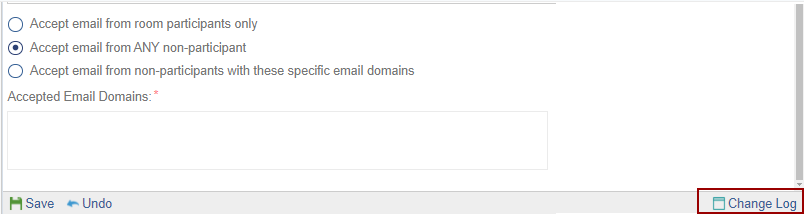
The Change Log option, located at the bottom right of the screen, displays a record of the Inbox. It includes columns for Item Name, New Value, Old Value, Updated By, and Updated On (with the timestamp) and a Close button.
Ensure to click Save to apply and retain any changes.


 Linkedin
Linkedin
 X
X

