Merging documents
Users with Administrator, Manager, and Editor access can merge two or more documents into one document.
- Add the required documents to the Documents Cart and click the arrow next to it to open the Documents Cart window.
- On the Documents Cart window, click on the Actions dropdown and select the Merge option.
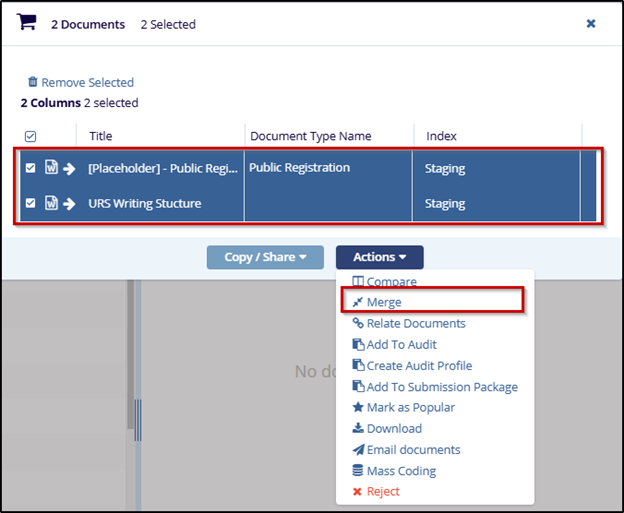
- On the Merge Documents screen, access the Up and Down buttons on the right side to rearrange the order of documents in the correct order of appearance in the final document.
-
Click on either Download or Save as New Document.
- Download: It will download the all documents merged as one PDF file.
- Save as New Document: This will create the merged file as a new
document in the study room.
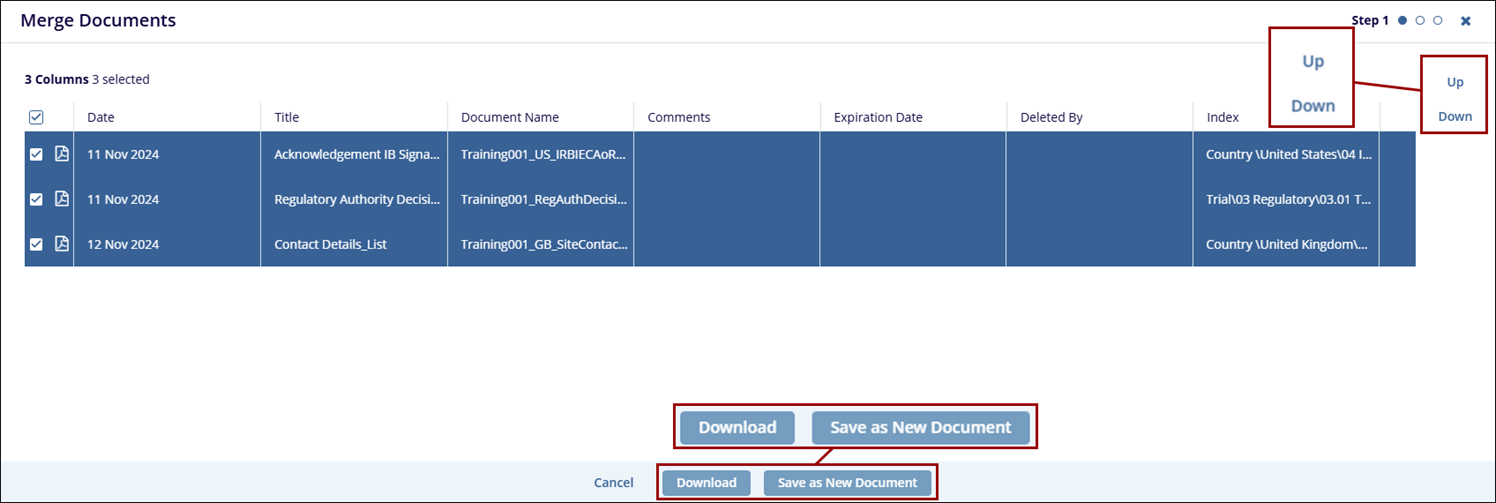
- If Save as New Document is selected, access the dropdown and select a source
document whose metadata should be copied to the new document.
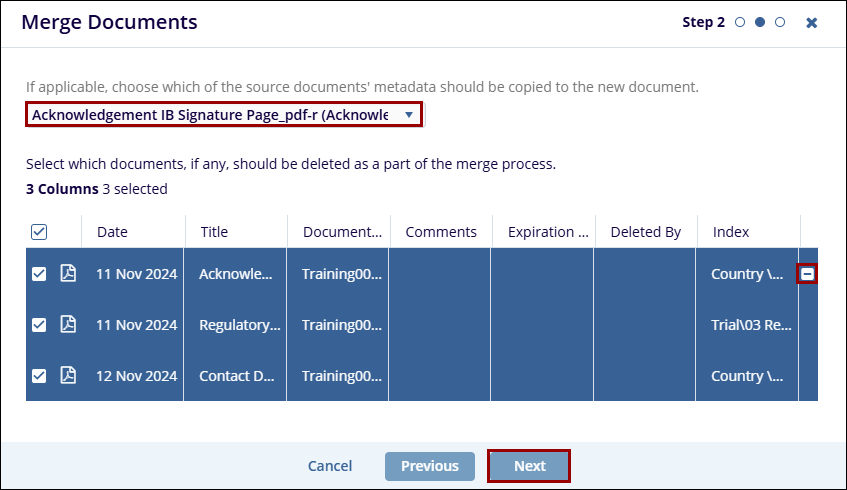
- Click on the Next button.
- On the Merge Documents screen, confirm the metadata for the merged document and
click on the Finish button.
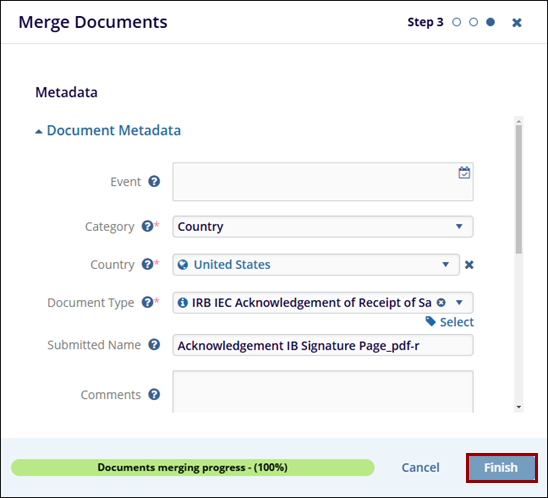


 Linkedin
Linkedin
 X
X

