Document Expiration Settings
Document types with an applied expiration date may expire before the study concludes. To address this, Trial Interactive provides tools to detect and replace expired documents. The settings for managing these features are detailed here.
- Navigate to Navigation Grid -> Settings -> Documents -> Documents Module.
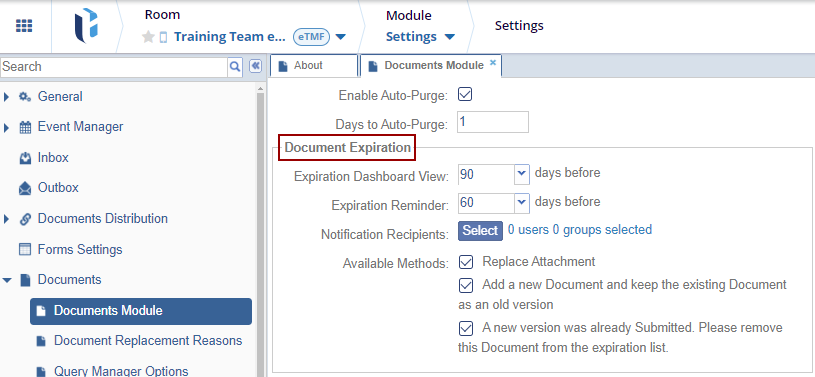
- The Expiration Dashboard View field determines the lead time users have to view and take action on an expiring document before its expiration date.
- The Expiration Reminder specifies when reminder emails are sent for
documents approaching their expiration date.
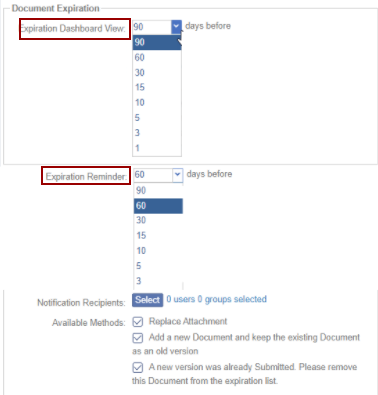
- Click Select from the Notification Recipients the Members
pop-up window is displayed.
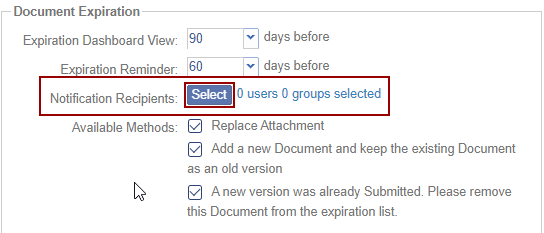
- The Members pop-up window is divided into a left pane and a right pane.
- Click the arrow next to the Users field to select Users/Groups.
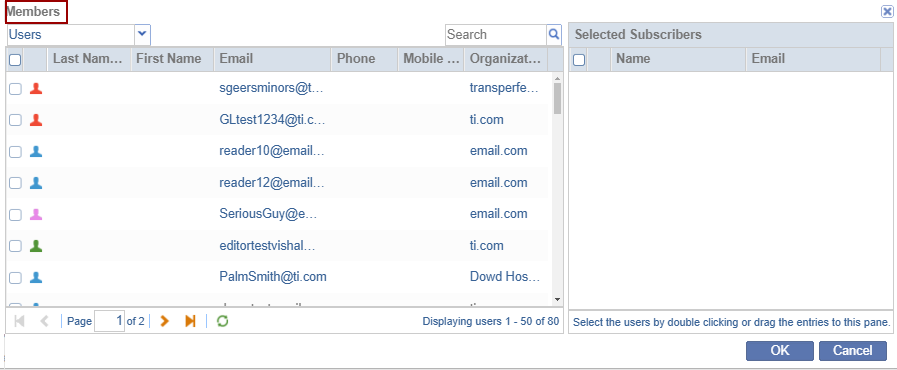
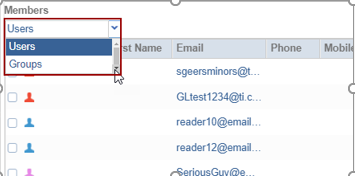
- The selected Users/Groups will appear in the right pane. To select users, either
double-click or drag the entries to the right pane.
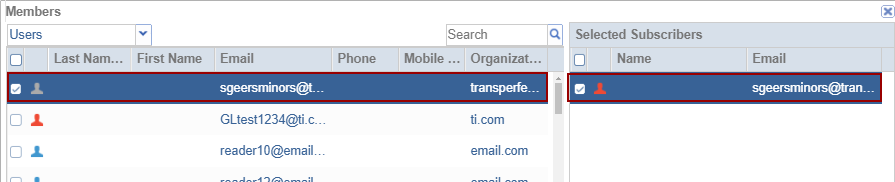
- The notification emails received by the Users/Groups are listed in the left pane of
the Members pop-up window. The window also includes Pagination, a Refresh icon, and
OK and Cancel buttons at the bottom.
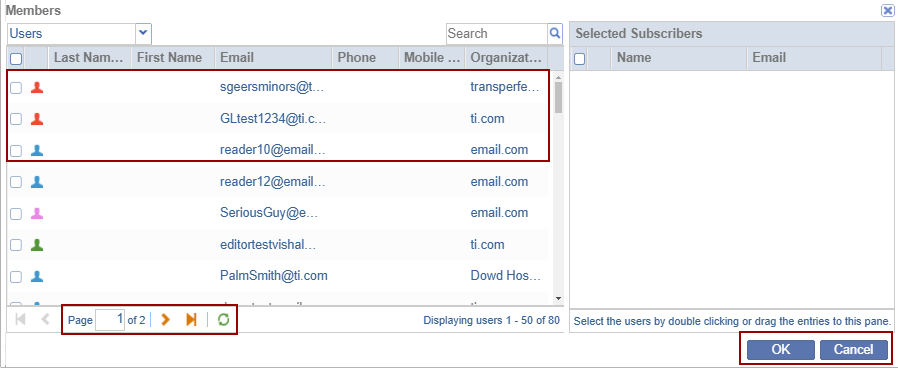
- The Available Methods section enables room administrators to select the
options accessible to users in the Expiring Documents dashlet.
- The ‘Replace Attachment’ allows users to replace the file linked to the existing metadata. All document versions remain accessible in the Versions tab of the metadata panel.
- The ‘Add a New Document and Keep the Existing Document as an Old Version’ enables users to retain the existing version for reference while adding a new document.
- The ‘A new version was already submitted. Please remove this document from the expiration list’ option indicates that a newer version of the document has been submitted to the room as a separate document, and the expiring document should be removed from the expired/expiring documents list.
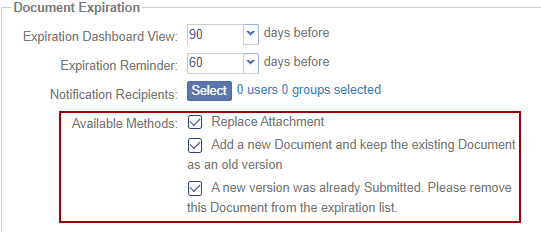


 Linkedin
Linkedin
 X
X

