TI Automate
The new Artificial Intelligence service in TI Automate enables automatic document classification and metadata extraction upon upload to a room.
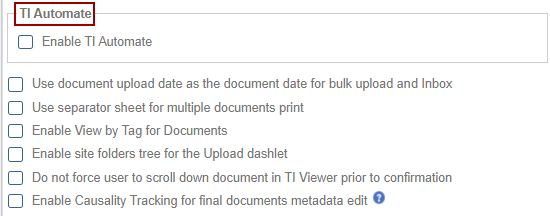
The following check box can be used as per the requirement:
Document Upload Date as Document Date
Note: Although not recommended, an Administrator can modify the naming and dating conventions applied to documents that are bulk uploaded or delivered to the room via the Inbox.
- Enable the ‘Use Document Upload Date as the Document Date for Bulk Upload and Inbox’ option by selecting the checkbox.
- The upload date will now automatically be assigned as the document date in the document profile.
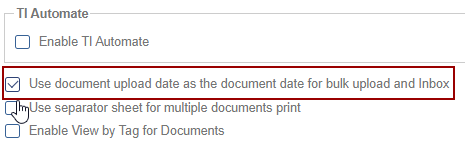
Use Separator Sheet for Multiple Documents Print
This option affects the Print function in the Documents module. When users select multiple documents to print, the system first creates a single PDF file containing all the selected documents. This file can then be downloaded or printed locally. Enabling this option adds a separator sheet between each source document in the generated PDF.
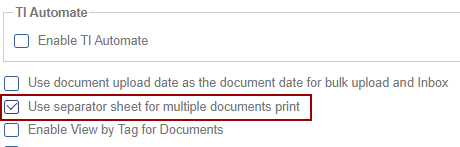
Enable View by Tag for Documents
Enabling this option allows room users to view documents in the Documents module based on the value in the Tag field. Like other metadata fields, the Tag field can be enabled or disabled and assigned to specific documents or all documents. However, enabling the View by Tag option here does not activate the metadata field itself. To enable the Tag field for use, either configure it during room setup or contact the Trial Interactive Service Desk.
The View by Tag metadata field allows users to apply tags (similar to hashtags used in social media) to documents, indicating that documents with the same tag are related. For example, documents submitted in a specific language could be tagged to group them together, regardless of their document type. A key advantage of this feature is that multiple tags can be applied to a single document, enabling cross-referencing and the ability to associate a document with multiple categories or contexts.

Enable Site Folders Tree for the Upload Dashlet
This option allows users to view site-related folders within the Documents module and select the appropriate folder for uploading documents.
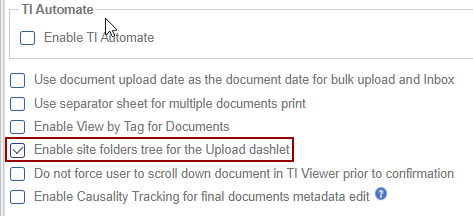
Do not force user to scroll down document in TI Viewer prior to confirmation
When enabled, this option removes the requirement for users to scroll through the entire document in the TI Viewer before confirming their action.
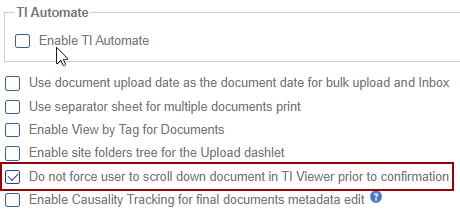
Enable Causality Tracking for Final Documents Metadata Edit
Enabling this option allows Administrators and Document Manager users to modify metadata for final documents within a study room. This setting has two effects:
- Metadata Modification: Grants permission to update metadata fields for finalized documents and should be requested to provide a reason for making the change.
- Enhanced Flexibility: Ensures greater control over document information while
maintaining proper access restrictions. Mass Coding will be disabled in the study room.
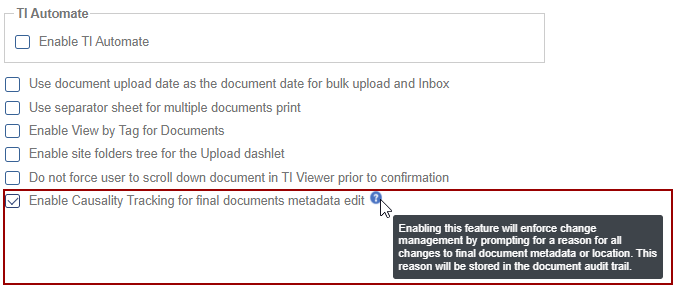
The Change Log option, located at the bottom-right of the screen, provides a record of activity in the Documents Module and includes two menus:
- Documents Module - It includes columns for Item Name, New Value, Old Value, Updated By, and Updated On (with the timestamp).
- Regenerate Documents Names - It displays the names of the regenerated documents along and a Close button.
Ensure you click Save to apply and retain any changes.


 Linkedin
Linkedin
 X
X

