Question Subject Matter
If Subject Matter is enabled in the Q&A Configuration, an additional set of options for Subject Matters is activated. You can access these options from the Q&A menu in the left panel of the Room Settings. Refer to the screenshot below:
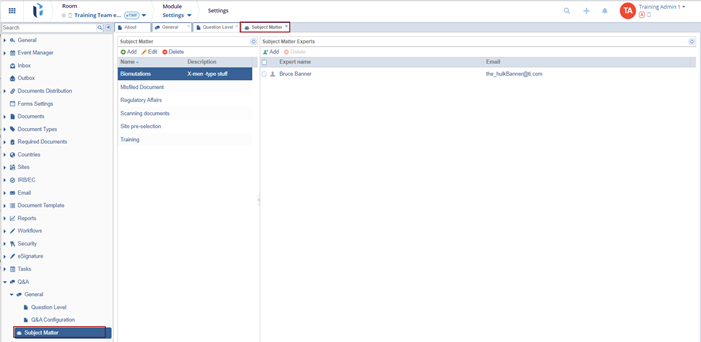
This window consists of two panels:
- The Subject Matters panel from which subject matter categories can be added, edited, and deleted.
- Subject Matter Experts panel from which Subject Matter Experts can be assigned to or unassigned from the specific Subject Matter Categories. In this way, questions from particular categories can automatically be channeled to subject matter experts when the questions are submitted in the room.
Creating Subject Matters
- Click Add, in the Subject Matters panel toolbar.
- The ‘Create Subject Matter’ window opens. Refer to the screenshot below:
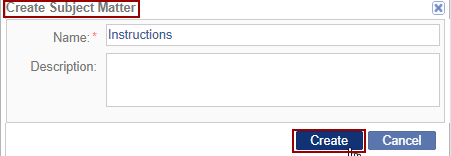
- Type the name of the Subject matter category in the Name field. The Name field is required; the Description field is optional.
- Click Create at the bottom of the window. The new Subject Matter category is
added to the list.
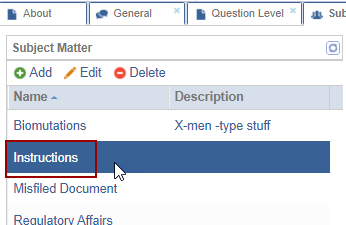
Editing Subject Matters
To edit Subject Matters:
- Click Edit, from the Subject Matters panel toolbar.
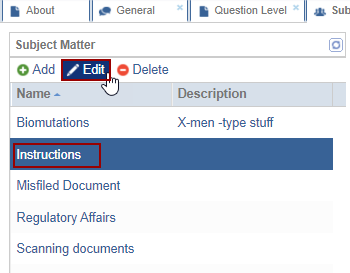
- The ‘Edit Subject Matter’ window opens. Refer to the screenshot below:
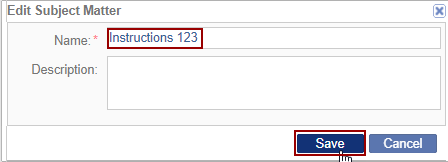
- Edit the Subject Matter Category name and Description.
- Click Save.
- The changes are committed and visible in the list of categories.
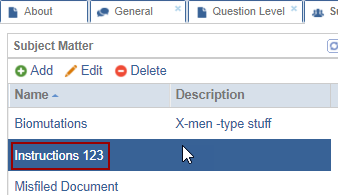
Deleting Subject Matters
To delete a Subject Matter category:
- Click Delete, from the Subject Matters panel toolbar.
- The ‘Delete Subject Matter’ pop-up window is displayed.
- Click ‘Yes’, if the user wants to delete the Subject Matter Category.
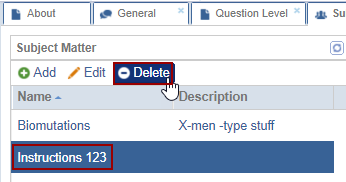
Assigning Subject Matter Experts to Subject Matters
To assign a Subject Matter Expert to a subject matter, select a subject matter from the list on the left.
- Click the Name of the Subject Matter and click the Add button from the Subject Matter Experts panel toolbar.
- The existing Subject Matter Expert name is displayed in the grid by default.

- A Select Users window opens, displaying the full list of the room’s
registered users who are eligible to be assigned the role of Subject Matter Expert –
users with Administrator or Editor access to the room.
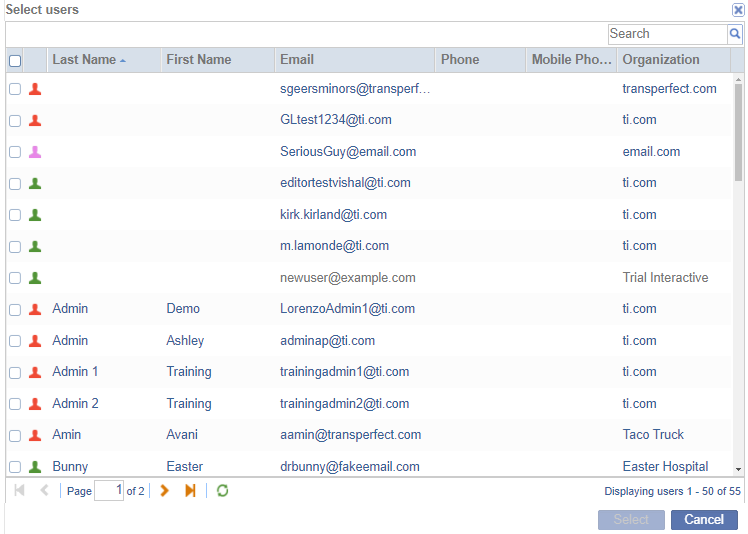
- Click the checkbox next to the name of the user you want to assign to the expert role.
- Click Select at the bottom of the window. The changes are automatically saved
and the users get added to the ‘Subject Matter Expert panel. Refer to the screenshot below:
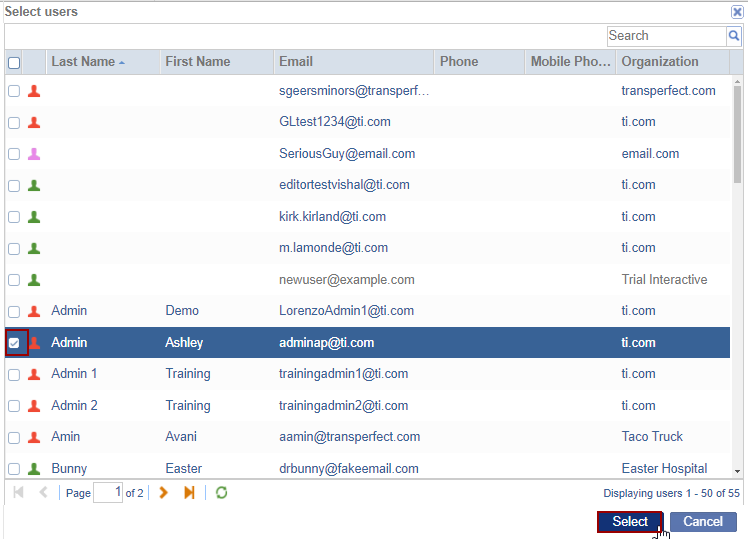

Now, when a user asks a question and assigns it to the Q&A category and Subject Matter during the creation of the question, the assigned expert will be notified that the question requires their attention. The expert can then view the question in the Q&A module.
Removing Subject Matter Experts from Subject Matters
To remove a Subject Matter Expert from Subject Matters:
- Click the Name of the Subject Matter.
- The list of Subject Matter Experts appears in the Subject Matter Expert Panel.
- Select the checkbox next to the name(s) of the Subject Matter Expert you want to delete and click Delete from the toolbar.
- The names of the Subject Matter Experts are deleted from the list.



 Linkedin
Linkedin
 X
X

