Template Folders
In this window, you can Add, Edit, or Delete template folders and subfolders in the root folder for managing country-specific documents.
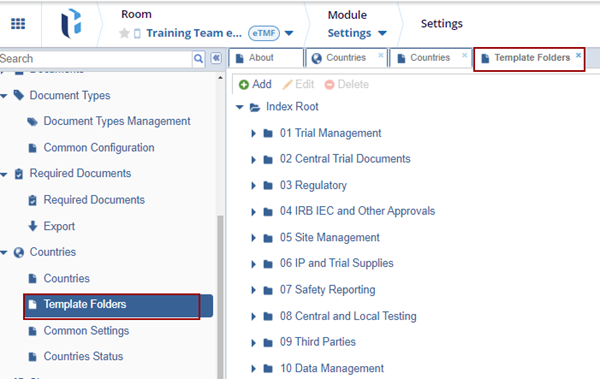
Follow the steps below to add folders and subfolders:
- Click Add to create the folder to the Index Root.

- Click the ‘Add’ button near the top of the Template Folders window. A new folder naming field opens, temporarily named ‘New Folder’.
- Type the name of the new folder name in the highlighted field.
- Press Enter.
- Repeat this process until you have entered all of the new folder names.
Additions and changes made here are saved automatically.
Editing Names of Folders and Subfolders
Follow the steps below to edit the names of folders and subfolders:
- Select the folder to be edited.
- Click ‘Edit’ from the menu at the top of the window or right-click the folder name and select Edit from the available options.
- Make the necessary changes to the folder name.
- Press Enter.

Deleting Folders
Follow the steps below to delete folders and subfolders:
- Select the folder to be deleted.
- Click Delete from the menu at the top of the window or right-click the folder name and select ‘Delete’ from the available options. The folder will disappear from the index structure.
Note: Folders that contain subfolders or documents cannot be deleted.


 Linkedin
Linkedin
 X
X

