Confidentiality Agreement
An Administrator can enhance room security by adding a Confidentiality Agreement, providing an additional layer of protection for sensitive information.
- Once enabled, the user can choose to display the agreement only on a user's first visit to the room or have it appear each time users log in.
- The user can also designate specific users or groups of users, whose email addresses share a common domain name, to be exempt from clicking the agreement.
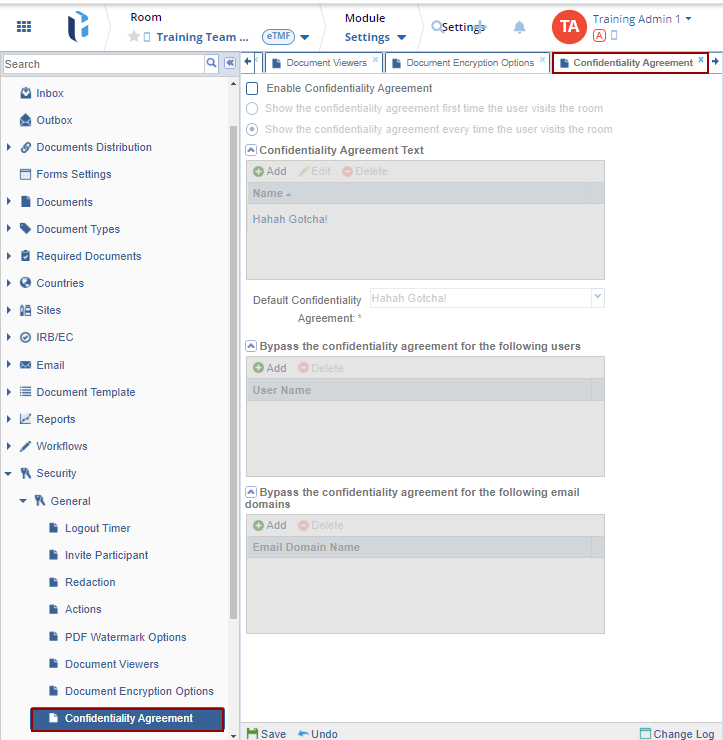
There are 3 types of Agreements that are:
- Confidentiality Agreement Text
- Bypass the confidentiality agreement for the following users
- Bypass the confidentiality agreement for the following email domains

Confidentiality Agreement Text
Follow these steps to enable the Confidentiality Agreement:
- Tick the checkbox to enable/disable the Confidentiality
Agreement on this room. Refer to the screenshot below:

- When enabled, select whether to have the agreement show only on the first time a user visits the room or every time a user visits the room.
-
Click Add to open the 'Confidentiality Agreement Text' pop-up window. Enter the 'Name of the Agreement' and provide clear and concise information on the main page. The agreement will only be created once this information is entered; otherwise, you will be prompted to provide it.

- Click Create. The created agreement name appears on the page of the ‘Confidentiality Agreement Text’.
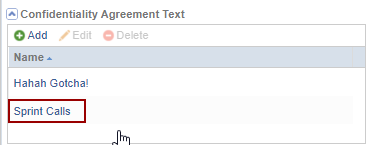
Users can view the added Confidentiality Agreement conveniently in the drop-down menu.

Bypass the confidentiality agreement for the following users
Follow these steps:
- Click Add, and the ‘Select users’
pop-up window is displayed with the list of users.
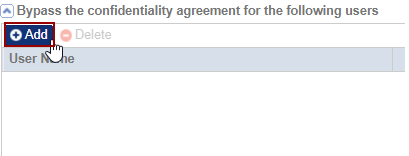
- Check the checkbox of the user from the list.
- Click Select.
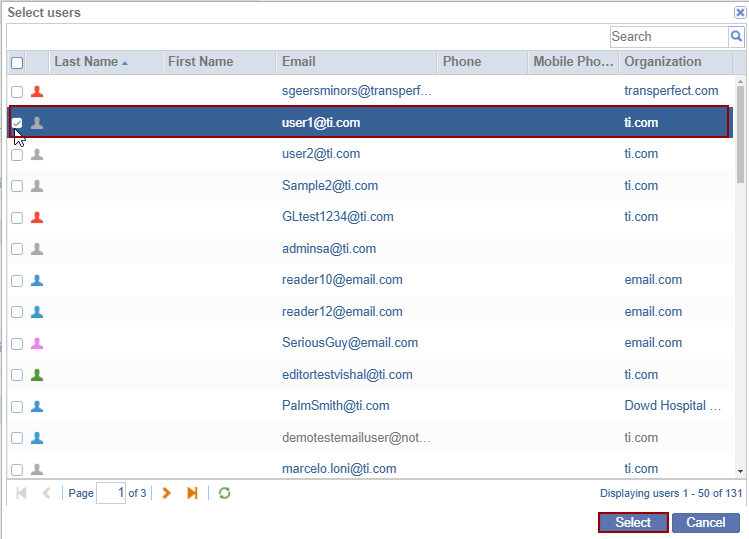
- The selected user gets added to the ‘Bypass the confidentiality agreement for the following users.
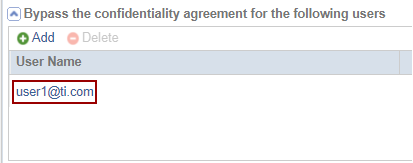
Bypass the confidentiality agreement for the following email domains
Follow these steps:
-
-
-
- Click Add, and the below email field gets activated where the user can add the email ID of the required user.
-
-

The Change Log option, located at the bottom right of the screen, displays a record of the Confidentiality Agreement. It includes columns for Item Name, New Value, Old Value, Updated By, and Updated On (with the timestamp) and Close button.
Ensure to click Save to apply and retain any changes.


 Linkedin
Linkedin
 X
X

