PDF Watermark Options
Watermarks can be added to documents downloaded or printed from a study room’s file index.

- The ‘Add watermark on PDF documents’ checkbox is
enabled the ‘Display watermark on non-Final documents
only’ gets activated. Therefore, once the document becomes
final, the watermark will no longer be available on the document;
this is an automatic process.
- Activation of this option also activates the option of allowing non-PDF documents to be printed or downloaded without watermarks.
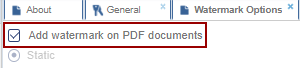
- Static Watermark: Apply a static watermark when you want the same watermark to appear on all pages of the document. This is typically used for documents that need to be marked with a permanent designation, such as "Confidential," or for documents that are shared with a specific group but should always carry the same label throughout the document.
- Conditional Watermark: Apply a conditional watermark when you need the watermark to change based on specific criteria or conditions, such as document status, user role, or security level. This is useful when different versions of the document or different users need to see different watermarks (e.g., "Draft" for internal users, "Final" for approved versions).
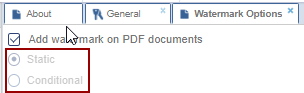
- Expand the arrow next to 'Watermark Configuration' to display the table below, where users can enter the desired text and select the watermark pattern to be applied to the document.
- Double-click on the Watermark Pattern to enable editing.
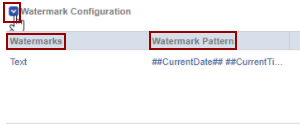
- The checkbox below displays the watermark according to the criteria selected by the user.
- Display Watermark for Admin Users: The watermark is displayed only when admin users grant permission for it to appear on the document.
- Display Watermark on Non-Final Documents Only: The watermark is applied exclusively to non-final documents.
- Rotate Watermark if Page is Rotated: The watermark will rotate along with the page when it is rotated.

- The user can decide the following as per the standard:
- Font name
- Bold
- Italic
- Font size
- Font color
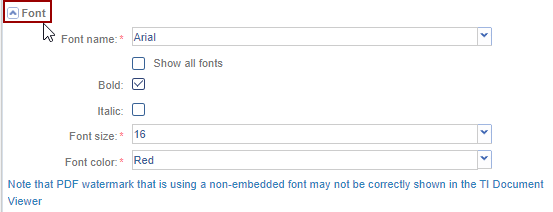
- The Position and Visibility of the Watermark depend on the user’s selection. Refer to the below screenshot.
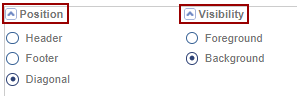
The Change Log option, located at the bottom right of the screen, displays a record of PDF Watermark Options. It includes columns for Item Name, New Value, Old Value, Updated By, and Updated On (with the timestamp) and Close button.
Ensure to click Save to apply and retain any changes.


 Linkedin
Linkedin
 X
X

